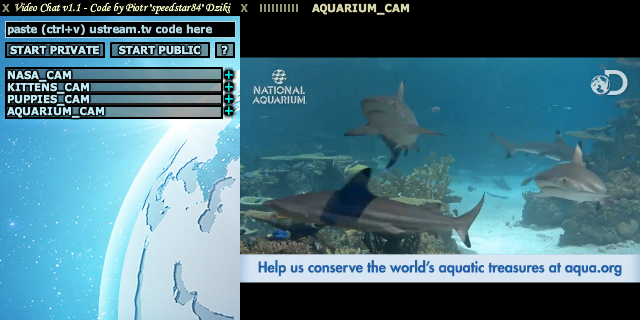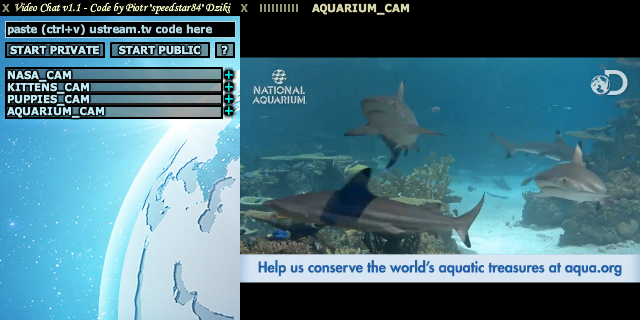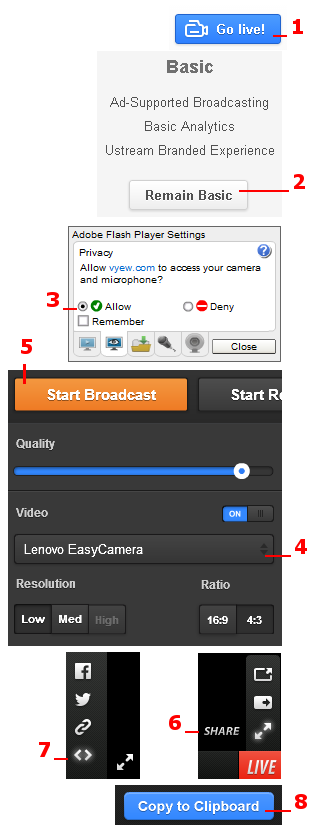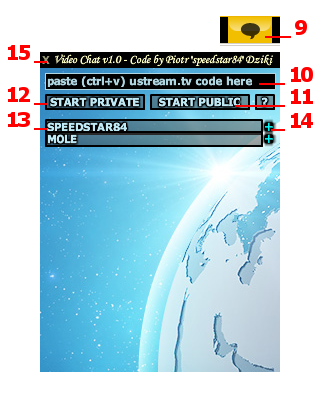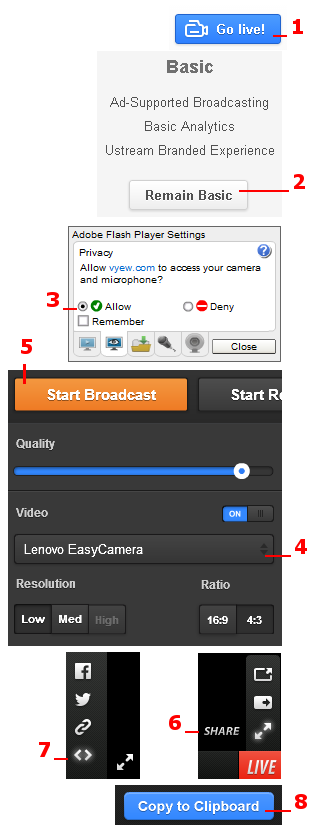
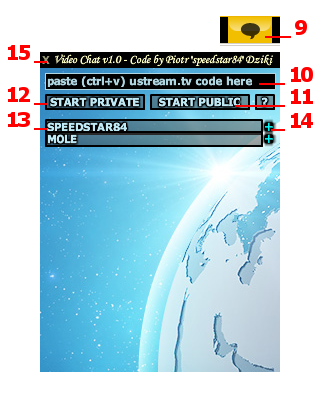 |
STEP 1 - LIVE CAM STREAMING SERVER (USTREAM).
Ustream servers has been choosen in tests, after being less delayed and most stable free servers for live cams that can work under IMVU.
Register on https://www.ustream.tv/ to be able to use their live cam streaming servers.
STEP 2 - START LIVE CAM STREAMING.
1 - Log in on ustream.tv and choose GO LIVE button in top right corner.
2 - In new window, choose REMAIN BASIC button (free streaming).
3 - Choose ALLOW and set REMEMBER, when Adobe Flash Settings will ask about cam and mic.
4 - Be sure that correct camera is set in broadcasting panel. If there is no available camera, check if it is installed in your system, connected to computer, turned on and working. If video is not working, you can also try to download and install ustream Producer (Desktop Broadcaster) for free.
5 - After all settings were set (suggested is LOW in resolution and 4:3 in ratio), click START BROADCAST button to start live cam streaming. On right side is a link to current live cam (example: https://www.ustream.tv/channel/x). Note that live cam streaming will be visible to anyone who visit channel link (free ustream account).
STEP 3 - SHARE LIVE CAM ON IMVU.
6 - On ustream.tv, go to your channel page (example: https://www.ustream.tv/channel/x), and move mouse to SHARE button in bottom right corner of the player. 7 7 - Click on first icon from bottom that looks like two brackets.
8 - Click COPY TO CLIPBOARD to copy code (window will not disappear after click). Go to IMVU, stay on product pose to activate IMVU Live Video Chat (if it is not already loaded).
9 - Hide IMVU text chat to be able to use real keyboard.
10 - Click on import area (place with "paste (ctrl+v) ustream.tv code here") and use CTRL + V keys (press them together) to paste code.
11 - Click START PUBLIC button to share live cam with everyone in the room who has Video Chat product loaded.
12 - Click START PRIVATE button to share live cam with password code, so only users who know the code will be able to see your stream (you can send code in a private message on IMVU). Type own password code and click OK. Note that live cam streaming will be visible to anyone who know and visit channel link (free ustream account), so this makes you private only on IMVU side, not on ustream.
13 - Click on each available user stream to open video screen.
14 - Click on plus (+) to open independent second video screen (it may require fast computer and good internet connection).
15 - Click on X button to hide or unhide Video Chat main pannel. ADDITIONAL
NOTES:
There is a delay of about 10-20 seconds on ustream
servers before data is on live, so even if audio can be
heard, voice conversation is not a good idea.
Ustream or IMVU overloaded servers, and also not fast and
stable enough internet connection may result in video
skipping (its live streaming).
Video Chat shows video as it can. The rest is on Ustream,
IMVU, internet connection and computer performance side.
Its not recommended to use two video screens at same time
on slow internet connection or computer.
Its recommended to use LOW resolution and 4:3 ratio
settings when streaming live cam, otherwise internet
upload speed may not be good enough (or users who watch
may not have good enough connection). |