
Late night? Need Caffeine? Maybe the conversation isn't as riveting as it could be? Let people know how you're doing with the Coffee Break. This comical item has your avie pulling a pot of coffee out of their pocket and filling up a mug, following be the long and slow sips that should be familiar with any Caffeine-aholic. Use it to show people you're AFK for a bit. Use it to to show them you tired. Use it to show them you're tired OF them! Whatever you use it for, it'll certainly get their attention. Aren't you ready for a Coffee Break?
Commands:
"CoffeeBreak" - Has your avie pull a Coffee Pot out of their pocket and pour themselves a cup of Joe.
PLEASE NOTE: The Coffee Break works equally well for Male and Female avies, but is found under Male Gloves. Blame IMVU's poor catalog system for that one. This item also conflicts with any item that uses Channel 23 in the avie's body. Extremely few items replace that body channel, but if one of your items does it will either remove this item, or the other item. It might not properly fit certain items like Gloves, Custom Hands, or Custom Bodies. To ensure your satisfaction with this product, please use TRY IT before you BUY IT! There will be NO REFUNDS if it doesn't fit your needs.
Want the cup to say, "World's Greatest Lover"? Prefer 10 sips over 2? And how about some SOUND EFFECTS??! Well then quit complaining and DERIVE it! Make your own version, and even sell it the catalog for a small markup over my original, and keep the extra profits for yourself! You can express yourself AND earn credits at the same time. How's that for a sweet deal? You'll need a full account on IMVU, as well as a copy of Previewer. You can find out more about Deriving on the IMVU's Education Center. Here are the templates you'll need below:
This is the Texture map for the Coffee Cup. As you can see it's rather small, as the cup itself is small and never occupies much of the screen. You can create large Texture maps for the Cup, but anything larger then 256x64 pixel image I've created would probably be overkill. Larger file sizes can slow down people's computers. Some chat-room even have MB restrictions on what's allowed in them. For the best sales for your creations, it's best to keep those image files as small as possible:

This is the Wireframe layout for the Coffee Cup. This shows you exactly how the Texture map attaches to the model, and includes the correct aspect ratio. Since images have to be shrunk down to powers of 2 (32, 64, 128, 256, 512), the Texture map rarely has the correct aspect ratio since it has to be crammed into one of those predetermined sizes. You'll need this image if you wish to create a completely new Texture map for the Coffee Cup from scratch:
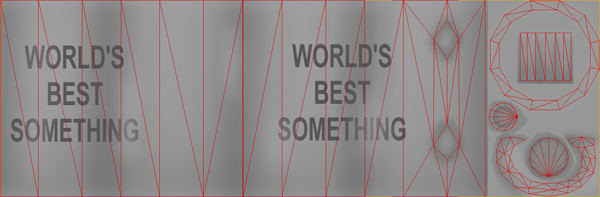
This is the Texture map for the Solid parts of the Coffee Pot. Basically, everything that's not the Glass:

This is the Wireframe layout for the Solid parts of the Coffee Pot:
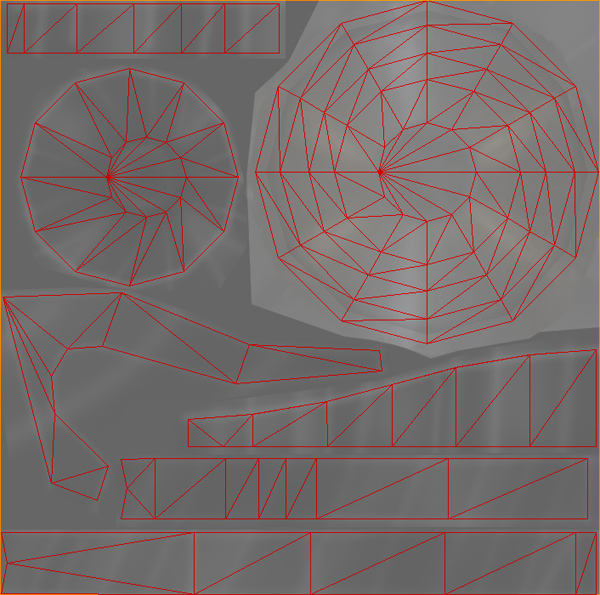
This is the Texture map for the Glass part of the Coffee Pot, which appears when the coffee is poured:
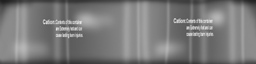
This is the Opacity layer for the Glass part of the Coffee Pot. An Opacity layer is an image that matches the Texture map in size and layout, but instead of covering the model with an image like the Texture map, the Opacity image controls the transparency of the model. It's kinda like a black and white silhouette, with the brighter parts being more visible and the darker parts being less visible. Since the Glass of the Coffee Pot is mostly clear, you can see here that the Opacity layer is very dark. You can make the glass less transparent with a brighter image, just keep in mind that the brighter this image becomes, the harder it is to see the coffee inside the Pot:
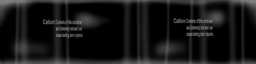
This is the Wireframe layout for the Glass part of the Coffee Pot:
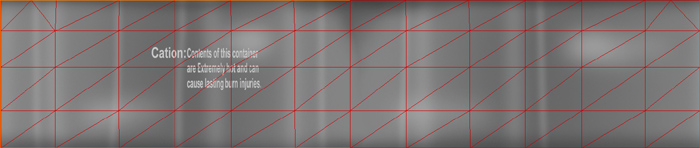
This is the Texture map for the Fluid inside the Coffee Pot and Coffee Cup (when full):

You can adjust both the speed and the number of Loops for the drinking section of the Coffee Break animation. Look under the "Actions" tab and change the number of loops for both the Skeletal Animations and the Morph Animations. Make sure the Loop numbers match. Don't alter the Loop Start, Finish, or Blending settings.
To add sound, I highly recommend you download and use Audacity. It's a free sound editing tool that can export out OGG sound files. OGG sound files compress down to less then 1/10th the file size of WAV files. SO USE OGG FILES!!! You can download it here:
http://audacity.sourceforge.net/
Please keep your sound volume levels within acceptable limits. DON'T MAKE YOUR SOUND AS LOUD AS POSSIBLE!!! Loud sounds will annoy other users, and reduce your sales. Also avoid using Looping sounds, as IMVU has no controls to stop Looping sounds once they start playing.