
What if you could draw your own avatar? Well YOU CAN'T! Mu-HAHAHAHA! But... you can look like you did with the Poorly Drawn. This INCREDIBLY SIMPLE looking avie looks like a child's drawing walked off borders of a notebook and hopped on screen. It even includes some animations. Look like you don't care, even when you really do, with the Poorly Drawn!
The Confetti shown in the video is NOT included in this IMVU Classic version. If you are using IMVU+ Platforms, like Desktop or Mobile, you should consider the Male and Female versions for IMVU+.
Commands are:
":D" - for a Big Smile
">:D" - for an EVIL Smile
":pp" - for black and white raspberry
"Tada" - for a Tada
PLEASE NOTE: This item can be used with both Male and Female avies, but is found under Female Heads. It's a full-body avie replacement, so it won't work with most clothing and hairstyles. Please use "Try It" before then "Buy It", to ensure it works with your wardrobe.
Prefer a Blue Outline? Yellow Body? BLOOD RED EYES?!? Well then, get to work and DERIVE it! Make your own version, and even sell it the catalog for a small markup over my original, and keep the extra profits for yourself! You can express yourself AND earn credits at the same time. How's that for a sweet deal? You'll need a full account on IMVU, as well as a copy of Previewer. You can find out more about Deriving on the IMVU's Education Center. Here are the templates you'll need below:
This is the actual Texture map used for the Body and Head. Use this to make simple changes, like color:

This is the Wireframe layout for the Body and Head. This shows you exactly how the Texture map adheres to the structure of the model. You'll need this if you want to create a completely new Texture from scratch:
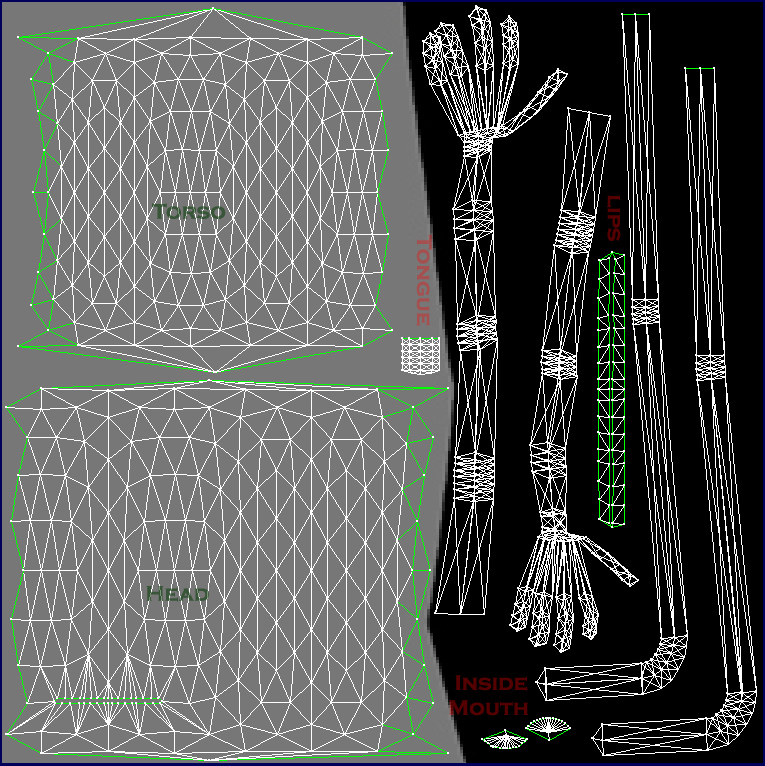
This is the Texture map used for the Eyes. It's mirrored, so don't use anything that would look bad flipped right-to-left, like text:

There is an Opacity layer for the Eyes. An Opacity image is like a Black and White silhouette, which tells the computer which parts of the image should be visible, and which should not. Basically, the darker the image becomes, the less of the model is visible. You can use gray to make things glass-like, but due to errors in IMVU's handing of transparency, you might see other strange graphic glitches. It's best to stick to solid white and black:

This is the Wireframe layout Eyes:

This is the Texture map for the Teeth:

This is the Wireframe layout for the Teeth:

There is a material for the "Cell Shading" effect you see around the head, torso, and tongue, but I'm not including it here as it's just a small black square. You can replace it with another square, 32x32 pixels in size, to change the outline, but if you do so, you should also change the black in the Body texture to match that color.
You shouldn't need to add audio, but if you do, I highly recommend you download and use Audacity. It's a free sound editing tool that can export out OGG sound files. OGG sound files compress down to less then 1/10th the file size of WAV files. SO USE OGG FILES!!! You can download it here:
https://www.audacityteam.org/download
Please keep your sound volume levels within acceptable limits. DON'T MAKE YOUR SOUND AS LOUD AS POSSIBLE!!! Loud sounds will annoy other users, and reduce your sales. Also avoid using Looping sounds, as IMVU has no controls to stop Looping sounds once they start playing.