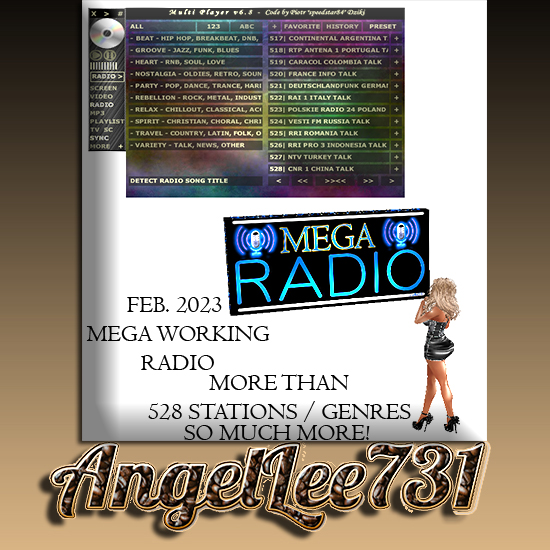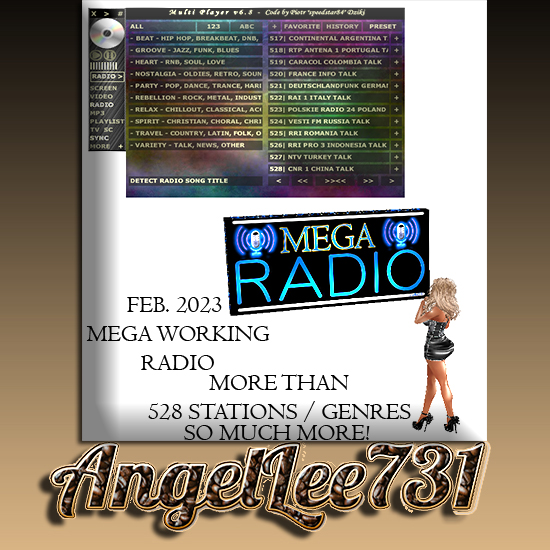WORKING MEGA RADIO - red n black sign
YOU CAN EVEN PLAY YOUR OWN MUSIC
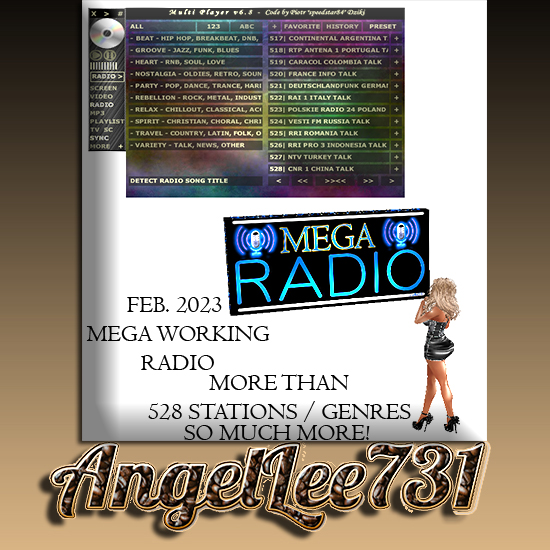
(1) X - Closes player and stops playing.
(1) > - Minimizes player and keeps playing.
(1) # - Changes player display mode between vertical and horizontal.
(2) PLAY - Unmutes sound and reconnects stream.
(2) PAUSE - Mutes sound.
(2) VOLUME - Changes sound volume.
(3) INFO/INPUT BOX - Displays various information and accepts commands (like -p XXXX which is 4 character password protection from unwanted users who can break your plays - see hidden codes list) or links (youtube video, youtube playlist, direct radio mp3 stream, direct mp3 file from dropbox, google drive, or other file server). Hide IMVU text chat to be able to use real keyboard. To paste a link, click, hold CTRL key and then press V key.
Import own list.
You dont have to paste link everytime you want to play something. You can prepare own list of music and import into player to play it easier by clicking. To do it, open notepad, prepare your list, save it (CTRL+S), select all (CTRL+A), copy (CTRL+C), hide text chat, click MP3 button, click on import area and paste (CTRL+V). From now you can explore your list inside player and play by click. Your list can contain youtube video, youtube playlist, MP3 file (dropbox, google drive or other server with direct access to files) and radio stream (direct MP3 streams only, not AAC+, PLS or M3U) links. Number of links is unlimited.
Example:
http://127.0.0.1:80/live My Favorite Radio Stream
http://dropbox.com/song.mp3 My Own Song From Dropbox
http://drive.google.com/song.mp3 My Own Song From Google Drive
https://www.youtube.com/watch?v=id My YouTube Video Name
https://www.youtube.com/watch?v=id&list=id YouTube Playlist
Create shared playlist together.
Use plus (+) buttons near song names to add each one to playlist (as last). Click PLAYLIST to see them all and user names who added their own. Use minus (-) button to remove each song from playlist.
Save favorite music to memory.
You dont have to search or paste your favorite music every time when you back to player. Use plus (+) button near FAVORITE button to add currently playing music to favorite memory. To remove each one, click on active FAVORITE button to switch into remove mode, and use minus (-) buttons. Click on FAVORITE button again to back into playing mode. Switch between three types of memory by clicking on their buttons, FAVORITE (added by you), HISTORY (last played by you) and PRESET (added by creators). Use navigation buttons on bottom to explore all the list.
Turn off.
To close player and stop getting any streams, click X button on top. Click it again to get everything back and ready to work.
Hidden codes.
Hidden codes can be typed in area where you paste links (general status rectangle above main menu, hide text chat first):
-p XXXX (grants admin ability to first user who will type set of 4 character password, changes password by admin, grants moderator ability to others if they type correct password)
-p 0000 (turns off password by admin)
-yt (sets YouTube video size, default is -yt 400 300)
-pacman (transforms into pacman avatar)
-chest (transforms into chest avatar)
-male (transforms into male avatar)
-female (transforms into female avatar)
-memory (shows total memory used by all loaded flash products, videos, music and any streams, not only player)
-flash (shows information about installed flash)
-clear (clears favorite memory)
-alpha X (changes background darkness, X is value from 0 to 9)
-cinema (Cinema Mode with real time auto fit full screen)
-scale X (scales player size, X is value from 0 to 9, 0 is original size, 9 is double size, modern computer required)
CREATORS - Adding own Radio or MP3 list (PRESET).
Create radio.txt file in notepad. Put each direct radio stream (MP3 streams only, not AAC+, PLS or M3U) or MP3 file (dropbox, google drive or other server with direct access to files) link per line (optionally, you can put names after each link). Copy file into assets (its a small folder icon on top, near "Type: Room Attachment", not in assets tab, click that icon) in Create Mode. Your radio list will appear in RADIO panel at PRESET memory. You can also catalog radio stations if needed (max 12 category names).
If still have problems, send me a message.
Example:
http://radio.com:80/live.mp3 Radio Name 1
http://radio.com:8000/ Radio Name 2
Example with categories:
[1] Category Name 1
[2] Category Name 2
http://radio.com:80/live.mp3 Radio Name 1 For Category 1 [1]
http://radio.com:8000/ Radio Name 2 For Category 2 [2]
CREATORS - Adding own Video list (PRESET).
Create playlist.txt file in notepad (in the past it was dailymotion.txt - still supported, but can be overwritten if not empty playlist.txt file exists). Put each youtube video or youtube playlist link per line (optionally, you can put names after each link). Copy file into assets (its a small folder icon on top, near "Type: Room Attachment", not in assets tab, click that icon) in Create Mode. Your video list will appear in VIDEO panel at PRESET memory.
If still have problems, send me a message.
Example:
https://www.youtube.com/watch?v=id YouTube Video Name
https://www.youtube.com/watch?v=id&list=id YouTube Playlist
CREATORS - Adding own random autoplay list (PLAYLIST).
Create autoplay.txt file in notepad. Put each youtube video or MP3 file (dropbox, google drive or other server with direct access to files) or radio stream (direct MP3 streams only, not AAC+, PLS or M3U) link per line (optionally, you can put names after each link). Copy file into assets (its a small folder icon on top, near "Type: Room Attachment", not in assets tab, click that icon) in Create Mode. Your list will play automatically in random repeated order. If user decide to play own things, then playlist will be cleared.
If still have problems, send me a message.
Example:
http://127.0.0.1:80/live My Favorite Radio Stream
http://dropbox.com/song.mp3 My Own Song From Dropbox
http://drive.google.com/song.mp3 My Own Song From Google Drive
https://www.youtube.com/watch?v=id My YouTube Video Name
FREQUENTLY ASKED QUESTIONS
- PROBLEMS -
Paste link does not work.
Hide IMVU text chat first (or switch to inventory at this moment), click on general status rectangle above main menu and use CTRL+V keys (at same time or hold CTRL and then press V).
If still have problems, send me a message.
Synchronization with other users does not work.
Be sure that you and other users have SYNC button turned on.
Buttons dont work.
Be sure that you have IMVU tool bar or IMVU navigation bar turned off (minimized) if they are under (above) player.
Player is too big.
Hold left mouse button on top of player, start dragging and drop on any place (its suggested to move it to top right corner). Turn off SCREEN, VIDEO, RADIO, MP3 and PLAYLIST buttons to get more space on your screen. Click on hash button (#) in top left corner to switch between display modes. Default vertical mode is recommended.
Pause does not work.
To keep best synchronization between users, pause works like mute. If you dont want your player to get stream, use X button to close it (click again to turn it back). Sync pause and seek are available only for videos longer than 5 minutes in full screen Cinema Mode (TV in main menu). It was intended to not let other users to break listening to the music, but still allow to control long movies.
Radio station is playing too slow or skipping.
Try to click on play button. Current radio stream will be reconnected.
Cant remove text from search.
Use left angle bracket button (<) to remove each character or click on text area to remove them all.
Cant add to FAVORITE.
Click on plus button (+) near FAVORITE to add currently playing radio stream to favorite memory. If not work, wait a few seconds while it is playing and try again. If still not work for currently playing radio stream, then your memory is probably full.
Cant make playlist.
Click on plus button (+) near song name to add it to playlist (as last). Click on song name if you want to play it right now.
Spectrum Analyser does not work.
For some security reason, domain server with your stream does not allow enough access to its data. Read more about crossdomain.xml file.
Some users are breaking my plays.
Use hidden command -p with 4 characters (example: -p XXXX) as a password in area where you paste links. All current player users will be moderators (can play) and all new ones can hear only (they must type -p your_password to be moderators).
Some radio stations or mp3 files do not play.
You can play direct audio streams only. If your radio station uses PLS or M3U playlist files, you have to open them with notepad, find stream link and paste into player. If you are trying to play mp3 files from dropbox, google drive, or other file server, be sure they are direct public links. If mp3 playing was working and now stopped, then you probably reached bandwidth limit on currently used free file server. Free file servers do reset limits within 24 hours.
If still have problems, send me a message.
I got message like NOT FOUND: try different.
Radio search is for music genre (example: rock). Try to type other music genre.
History or other memory does not work.
On some system configurations it may not be saved correctly. You can still use import at MP3 panel.
Favorite memory cant be removed.
If click on FAVORITE button two times and then using minus buttons (-) to remove not work after you back, log out from IMVU and start to search for ytsp.sol and msp.sol files on your hard disk. Note that searching must include system folders, hidden files and folders, and subfolders. Delete all ytsp.sol and msp.sol files you found, log back to imvu and start remove from your favorite list again. This time it should work correctly.
Special characters in song or video names can bring problems with memory.
Player does not show up on my Apple Macintosh computer or IMVU Next.
IMVU does not support Flash Technology on these computers and on IMVU Next.
Player does not work correctly on PC computer.