
Commands are:
"OneForward" - to hold and then throw a single rose forward
"OneRight" - or the Right
"OnLeft" - or the Left
"BouquetForward" - toss a Bouquet Forward
"BouquetLeft" - Left
"BouquetRight" - or Right
"BouquetBack" - or even Back, like a Bride
"HoldBouquet" - Hold the Bouquet
"NoBouquet" - Or put it away
"HoldRose" - Hold a single Rose
"NoRose" - Or put it Back
"BiteRoseMale" - Put a Rose in your Teeth if you have a Male Head
"BiteRoseFemale" - or a Female Head
"NoBiteRose" - to remove the Rose from your Teeth (either gender)
"KneelRoseForward" - to present a single Rose to your Love
"KneelRoseLeft" - to the Left
"KneelRoseRight" - or Right
PLEASE NOTE: This item will remain Hidden until used. You won't know you have it on until it's activated, so don't worry that you can't see it when you add it to your avie. Even though they work with both genders, Roses are found under "Female Accessories". It replaces avie body channel 84. Extremely few items use that body channel, but if they do, they will either remove this item or force this item to removed. Since it's hidden, you won't know it's gone. If you are having a problem activating it, check "Wearing" to make sure it's still attached to your avie. Please use TRY IT before you BUY IT to ensure it works with your chosen outfit! There will be NO REFUNDS if it doesn't work with your existing outfit or body type.
Prefer Yellow Roses? Blue? BLACK??? Well then, buddy, start Deriving! Make your own version, and even sell it the catalog for a small markup over my original, and keep the extra profits for yourself! You can express yourself AND earn credits at the same time. How's that for a sweet deal? You'll need a full account on IMVU, as well as a copy of Previewer. You can find out more about Deriving on the IMVU's Education Center. Below is the template you'll need to get started (Right Click and Save As to your computer):
Please note that you can force any command to automatically play by changing it's command to "blink". This is good for any "hold" animation. Doing so might interfere with the avie's normal blinking animation, so test the results first.
This is the actual Texture map used on the Single Rose. Use this for simple changes, such as color:

This is the Wireframe Template for the Single Rose. This shows you exactly how the Texture map adheres to the structure of the model. You'll need this if you want to create a completely new Texture map:
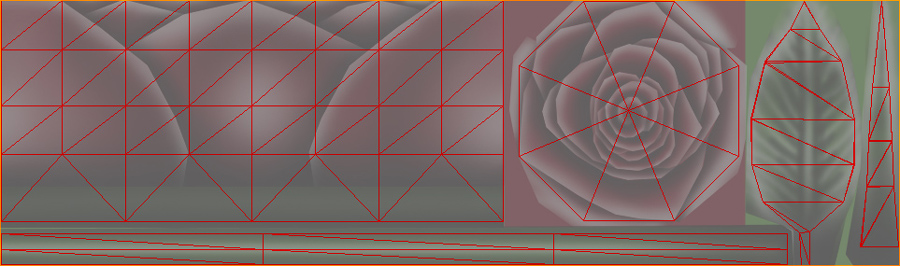
This is the Texture for the Bouquet's Body:

This is the Wireframe for the Bouquet's Body:
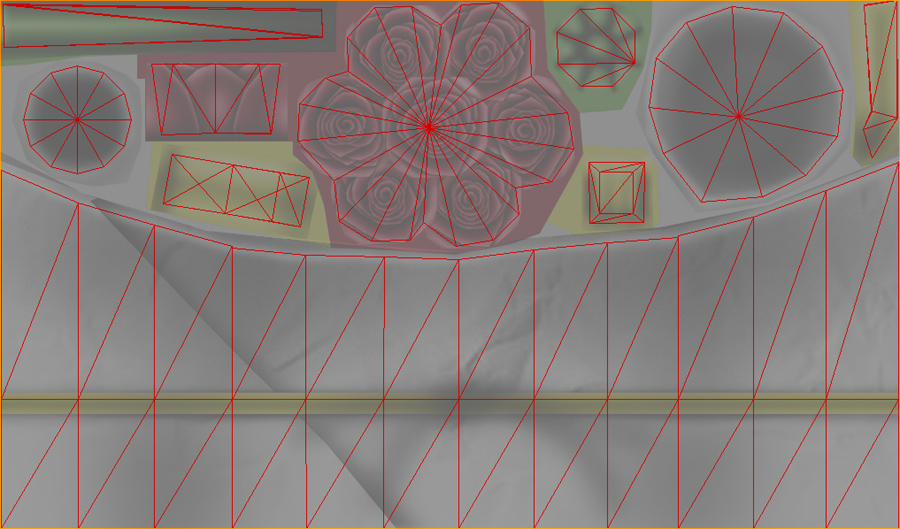
This is the Texture for the Bouquet's Edges. The Item is 2D, so it can be replaced with anything, but you will need a matching Opacity layer to complete the new form:

This is the Opacity layer for the Bouquet's Edges. An Opacity image is like a Black and White silhouette, which tells the computer which parts of the image should be visible, and which should not. Basically, the darker the image becomes, the less of the model is visible. You can use gray to make things glass-like, but due to errors in IMVU's handing of transparency, you might see other strange graphic glitches. It's best to stick to solid white and black:
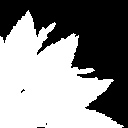
This is the Wireframe Template for the Bouquet's Edges. As the image states, keep your new item in the corner:
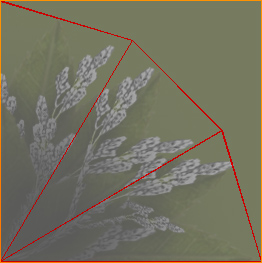
To add sound, I highly recommend you download and use Audacity. It's a free sound editing tool that can export out OGG sound files. OGG sound files compress down to less then 1/10th the file size of WAV files. SO USE OGG FILES!!! You can download it here:
https://www.audacityteam.org/download
Also avoid looping sounds, as they tend to get annoying to listen to very quickly. Try to keep your volume levels low as well, as IMVU tends to over-amplify all audio playback to near ear-bleeding levels.