(This item can be used with both Male and Female avatars)


Commands are:
"SummonCircle" - to call forth a very anime-ish Magic Circle
"Firewall" - for a less internet-related, very real ring of FIRE
"Shield" - to summon forth a prismatic shield (D&D 4 EVER!!!!)
"LeanOnStaff" - to make your avie more comfortable and wizardy
PLEASE NOTE: Despite it's category under Female Accessories, this item works with both Male and Female avies! This item replaces Body Channel 80. Few items use that channel, but if they do, you won't be able to use both at the same time. To properly hold the Crook, you should use "LeanOnStaff" as soon as you spawn, or when changing from sitting and standing. You can derive and change this common to "blink", so this happens automatically, but some issues may arise (see below).
Prefer more leaves on that staff? Less? Change that wood into Iron? Or GOLD?!? Well then, buddy, start Deriving! Make your own version, and even sell it the catalog for a small markup over my original, and keep the extra profits for yourself! You can express yourself AND earn credits at the same time. How's that for a sweet deal? You'll need a full account on IMVU, as well as a copy of Previewer. You can find out more about Deriving on the IMVU's Education Center. Below is the template you'll need to get started (Right Click and Save As to your computer):
You can set the "LeanOnStaff" animation to play automatically by changing the name of the Action to "blink". I didn't set this up in my version though because this can mess with the avie's eyelid animations in strange ways. If you make this change, keep in mind the avie might do strange things with their blinking.
This is the actual Texture map used on the staff's Body. Use this for small changes, like color:

This is the Wireframe Template for the staff's Body. This shows you exactly how the Texture map adheres to the structure of the model. You'll need this if you want to create a completely new Texture map:
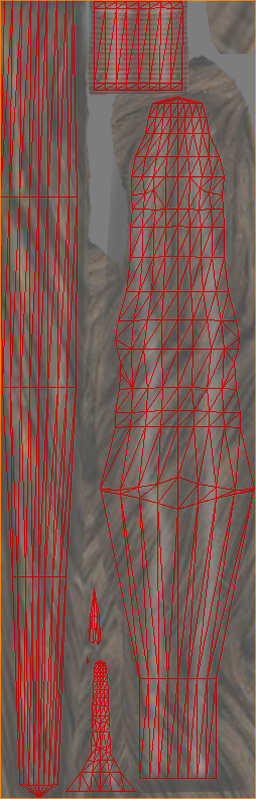
It's important to note that there are 3 Twig-Leaf sets on the Crook. You can make each disappear individually, or have all 3 appear, simply by changing the materials on the "Meshes" tab between "Crook-1-LeafTwig1.xrf" and "Nothing.xrf". You can also alter the shape of the leaf or remove it as well by altering the Opacity (see below).
This is the Texture for the Twig and Leaf:

This is the Opacity layer for the Twig and Leaf. An Opacity image is like a Black and White silhouette, which tells the computer which parts of the image should be visible, and which should not. Basically, the darker the image becomes, the less of the model is visible. You can use gray to make things glass-like, but due to errors in IMVU's handing of transparency, you might see other strange graphic glitches. It's best to stick to solid white and black:
:
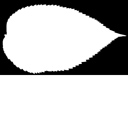
This is the Wireframe Template for the Twig and Leaf:
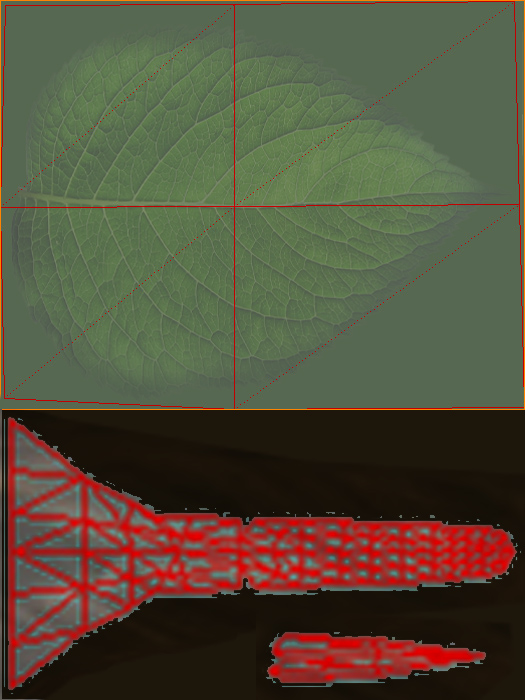
This is the Additive material for the Magic Circle. And "Additive" material is a glowing, ghost-like texture that becomes more visible the brighter each part of the image is. You can make it solid with white, or completely invisible with black. All colors appear transparent. You can alter many settings for this material under the "Material Parameters" section of the "Meshes" tab, so feel free to experiment:

To alter the size and speed of the Magic Circle, alter the settings under the "Actions" tab, in the "Morph Animations" section. You can easily alter the size with "Amplitude Scale". If adjusting the speed, keep in mind that, unless the "Skeletal Animation" playback speed is also altered, the animations will fall out of sync with the effect.
You can also mix and match the Skeletal Animations (the avie's motion) with the Morph Animations (the effects animation), just by switching which XAF and XPF file you are using in the Actions tab. Please experiment to create your own unique versions!
This is the Additive material for the Firewall:

This is the Additive material for the Inside of the Shield (the part that looks like stars). When altering the Inside or Outside layers, keep in mind that they pinch at the top and bottom, so it's best to either have nothing on the edges, or something simple and uniform, like a solid color :
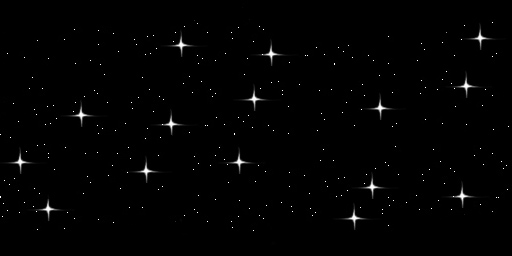
This is the Additive material for the Outside of the Shield (the part that looks like a Lava Lamp) :
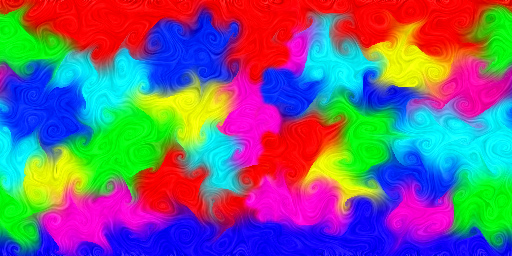
To add sound, I highly recommend you download and use Audacity. It's a free sound editing tool that can export out OGG sound files. OGG sound files compress down to less then 1/10th the file size of WAV files. SO USE OGG FILES!!! You can download it here:
http://audacity.sourceforge.net/
Also avoid looping sounds, as they tend to get annoying to listen to very quickly. Try to keep your volume levels low as well, as IMVU tends to over-amplify all audio playback to near ear-bleeding levels.