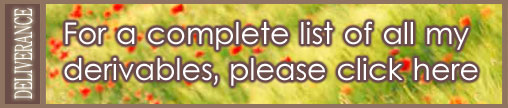DO NOT BUY THIS PRODUCT - IT IS FOR DERIVING ONLY - SEE DERIVATIONS HERE
When you click on this door, your avatar will...
Derive from this product and make a door to YOUR ROOM!! Now your friends can walk from their room to yours with one click!! How about swapping doors with a friend so you can go back and forth? Do you have a public room ? - Give people easy access from wherever they are!! Do you have more than one room? - Connect them with doors leading from one to the other!!

To specify the room on the other side of the door, create a normal text file in notepad called 'room.txt' (it has to have exactly that name, with no capital letters). In it, simply write the address of the room you want the avatar to go to on passing through the door.
To get the room address, go to the public rooms page and look for it in the listing. Then right-click on 'Join' and copy the link.
To make sure you have the right address, test it by pasting or typing it into the address bar of your browser. If it's correct, the room should open in the client. Paste or type the address into room.txt, and save.
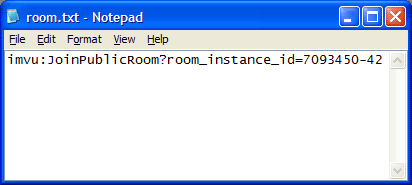
Once you have saved the room.txt file with your room address in it, you have to put it into the folder on your computer where all the other files are for this product. Doing so will overwrite the default room address in this product, and make the door lead to your room instead. To open up the correct folder, simply click on the symbol in create mode that looks like a folder, and put the room.txt file in there:

Once you have added the file as as asset, you need to update, save, close and reopen in create mode.
Texture the door as you would any other product (it's fully opacity mapped!) and you're good to go. Note that by default my 'Screen' texture scrolls slowly. I just thought it looked cool like that, but you can make it into a normal static texture by unchecking the box marked 'ON' in Texture Animation Parameters'. Finally, note that once you have gone through the door into a new room, you should probably close the tab of the room you were in. If more than a dozen people use the same door and do not then close the room tab, the door will get 'full' and stop working until people close their tabs.
Below are the UV maps for the door and the screen. Thank you for considering deriving from this product!
 |  |
If the door doesn't work for you, or continues to take you to my default room - try/check the following:
|
· Make sure that the address works when you paste it into the browser. If it doesn't the room address is probably wrong. · Make sure the file name is "room.txt". No other name will work since the flash widget looks for a file of that name. By default, Windows will hide the extension (the ".txt" bit), so to be sure you have the right extension, do a 'Save as' and type the file name "room.txt" with "inverted commas". · In some set-ups with very strict security, the browser may interpret the widget's attempts to open a new room as a pop-up, and may suppress it. However, if this is the case this default door will not work either when you 'try it'. If you believe you may have a pop-up issue you can change your security settings or add your room as an exception. ·Make sure that the "room.txt" file contains nothing but the room address. No spaces or blank lines at the beginning, and none at the end. |
And remember - every change you make, you need to close the client, clean the cache, upload the new version and then re-open the client for testing. Good luck!