
These steps tell you exactly how to add sounds to your voice box. First make sure you have developer status and at least one sound file in ogg format. Ogg format is the format that IMVU supports. If your sound file is made in mp3 or some other format than Ogg, you will then need to have them converted. You can read about how to do that in the third part of this guide.
If you have developer status then at the end of this guide you can press a link called "Derive from product". Se marked area in image below how it should look like. If you can't see this link you need to go to "creator center" on your home page and become developer. You should then be able to see and press this link.
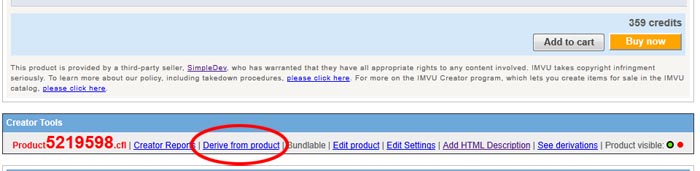
Press the "Derive from Product" link. It will open up Create Mode in your IMVU client. Press the tab called "Actions". There you will be able to add your sounds and add or change trigger words. See pictures below.
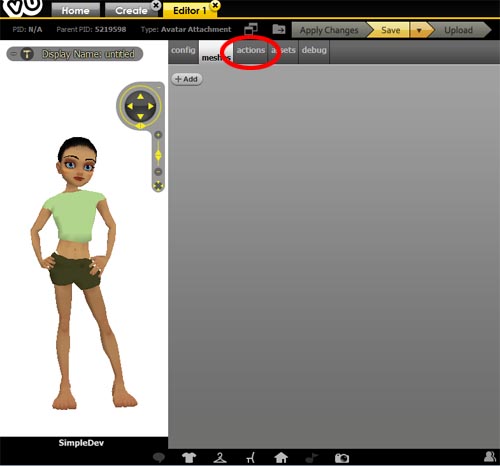
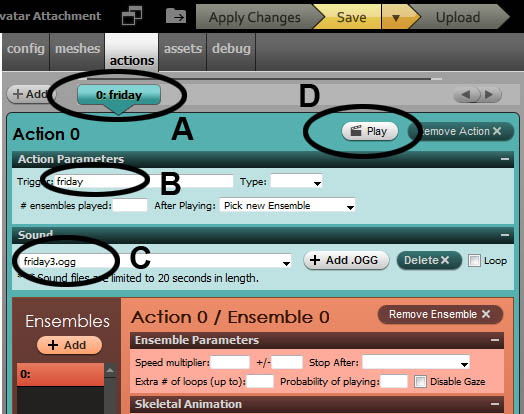
As you will see, there already is an action (A) added, called Friday. The trigger word (B) is Friday and that the sound files (C) name is friday3.ogg. This is a sound file I already added to the guide. If you press the "Play Action" (D) you will hear a male voice saying "Friday rocks". This simulates what happens if you write the trigger word Friday on the IMVU client while using this product. If you replace the trigger word with a new word (B). Then that new word will trigger the sound shown in the sound list (C).
I suggest you remove the sound that I originally placed in the product. You can do this by pressing the "Remove Action" button next to play (D).
Now when the product is clean and its time for you to add your sound or sounds. Just follow the steps below.
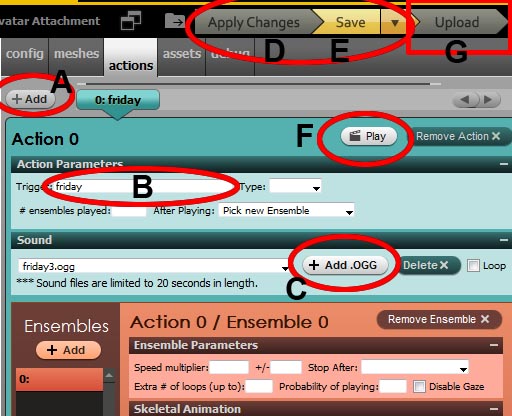
A. Press "Add" button to create new action.
B. Write a desired trigger word
C.Press "Add .OGG" and then browse to locate your saved sound file on your hard drive.
D. Press "Apply Changes" to confirm your changes.
E Save your changes
F. Press "Play" just to make sure you can hear your sound.
Now you repeat the steps A to F until you have added all the sounds you want your product.
G. When your done adding sounds you press "Uppload".
That's how you add sounds to your product.
This part guides you through the submit page, publish and how to add the triggers to your product page.
When you have pressed "Upload" in create mode, you will be taken to following page. Follow the steps below.
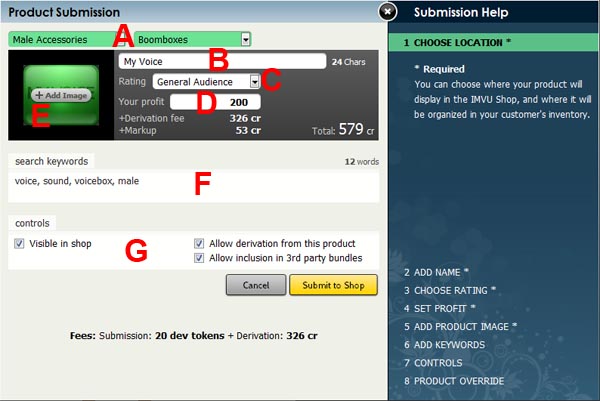
A: This is where in the IMVU catalog your product will be located. Unfortunately the default has changed. I suggest you change the location to "Boomboxes" and make sure you have selected the correct gender.
B: Name your product.
C: Rate appropriately according to IMVU rules.
D: Adjust the price of your product here.
E: You need an icon for your product. Feel free to use the icon in this guide if you don't have one made yet. The icon is at the start of the guide. Just drag it to your desktop and add it to the submission page by pressing the "Add Image" button.
F: Add some keywords to make it easier to find in the huge IMVU catalog, e.g. voice, voices, sound, sounds, voicebox etc.
G: Must be visible if you want sales (but the vb works fine hidden). If you want to be able to change price in future then you should not allow derivations from your product, once derived from you lose control over pricing.
In general allowing bundle sales is good.
Once done you press "Submit to Shop" you will directed to the product page for your newly created product. For others to see your product you must publish it.

If you wish to edit your product you can do this by pressing "Edit product" (A) at the end of the product page. By pressing "Add HTML Description" (B), you can add the trigger words and a description on the page for others to read. (See images below)

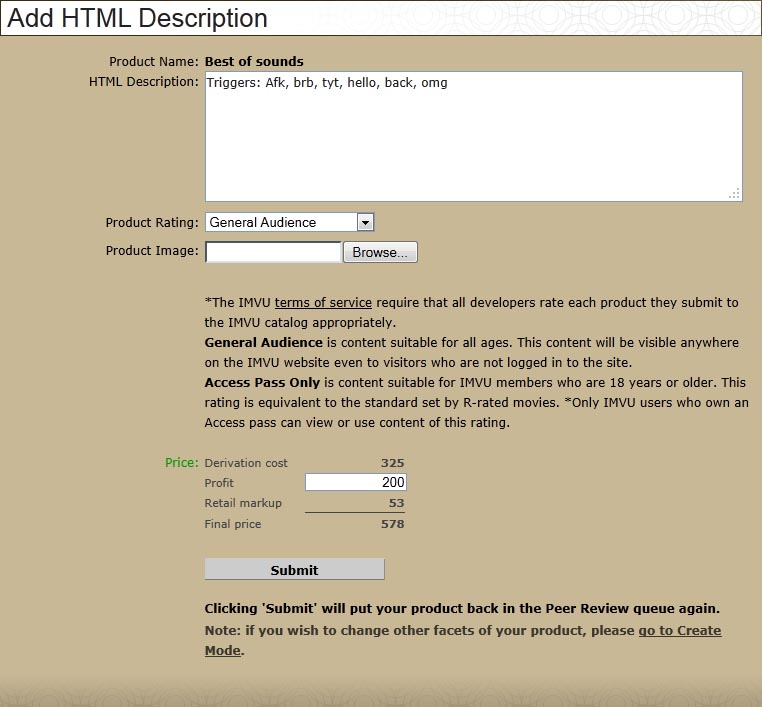
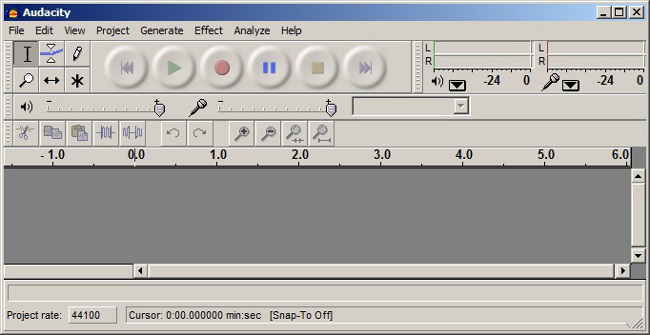 >
>If you have a microphone installed on your computer you can now record a sound by pressing the red record button. Stop recording by pressing the stop button. This is how a result can look like.
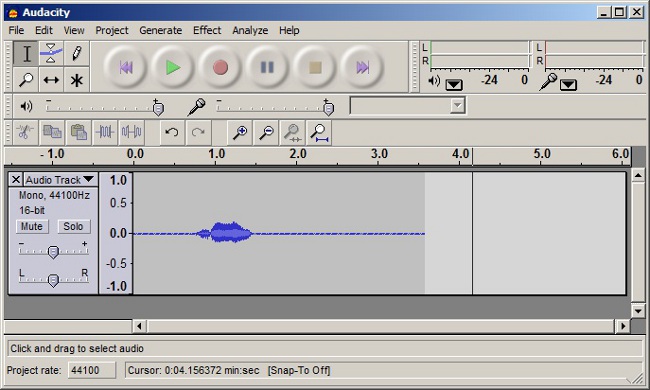
Now edit your sound by selecting the areas you don't want to be part of the sound. This you do by click and drag. Then press delete key. Look at two pictures below.
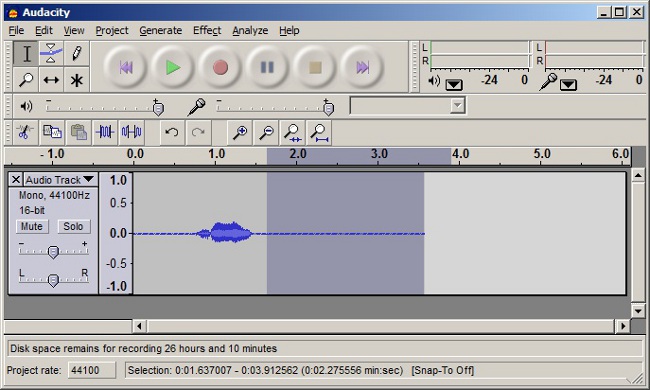
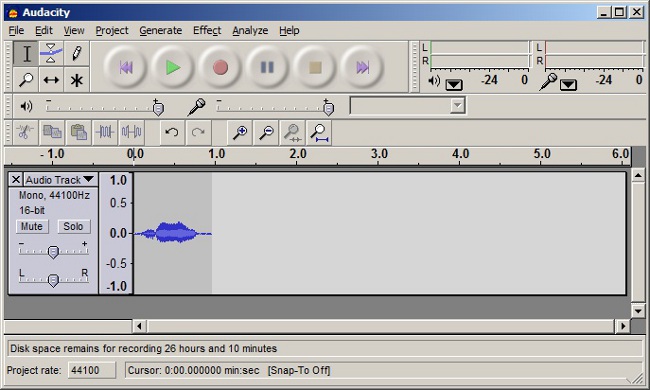
Once you are content with your sound. Press "File" then "Export As Ogg Vorbis" and save the file on a place where you can easily find it.
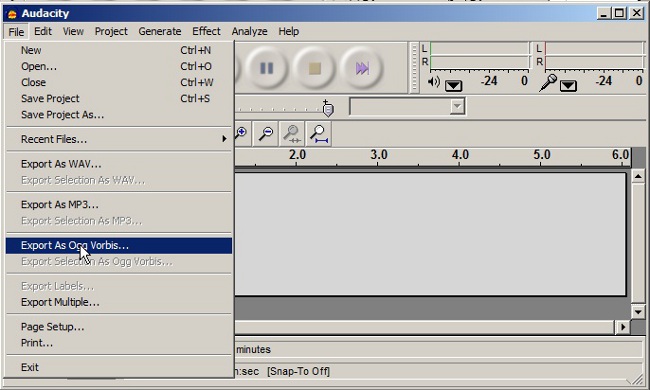
You now have a sound that you can add to your product in IMVU as described in Part 1.
If you have collected an mp3 or a WAV sound you want to be converted then simply press "File" then "Open" locate your mp3/wav and then press "Export As Ogg Vorbis". And then use that new ogg file to import into the voicebox.
Sometimes a sound will have a very loud sudden start and maybe a very abrupt ending. Then you should consider softening the start and ending by fading in or fading out. Select a part of the beginning of the sound and press "Effect" then "Cross Fade In" and do the same with the end with "Cross Fade Out" Se pictures below.
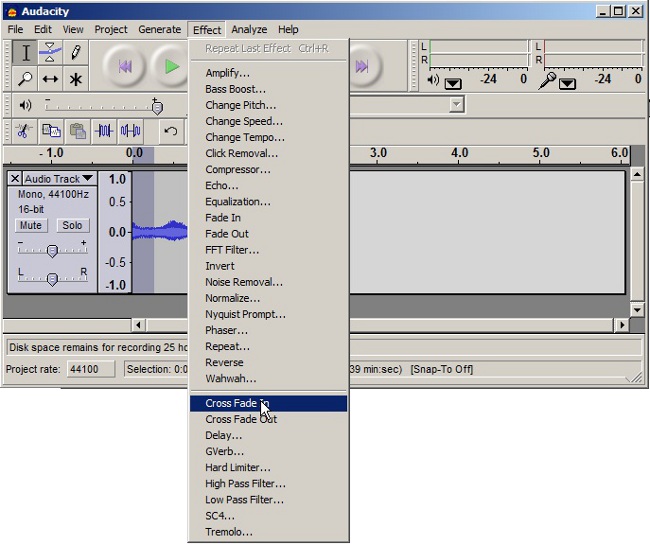
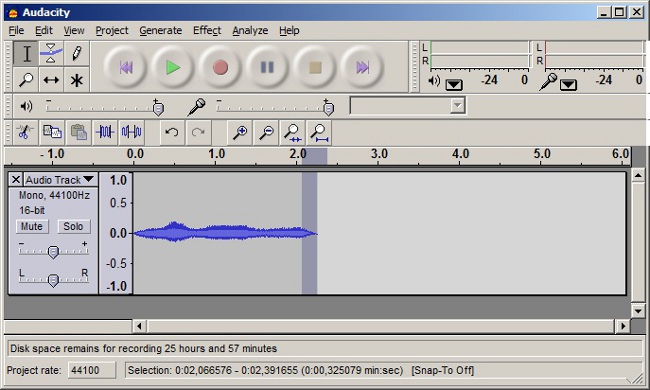
Now your sound will be pleasant for the listener. Then Export the sound to Ogg like described before and put it in your voice box described in part 1.
That is all I have on this tutorial. Thank you for reading. GL!!.
Voicebox voice box sound music voices sounds trigger derivable derive creator tutorial tutorials guide instruction instructions dubstep triggerable cut chat chatsounds chatsound