Web Link Furniture Instructions
“Link to absolutely anything that is connected to the internet !!”
Derive These Web Link MeshesOR Add Your Own Mesh To The Base
If you want to use this to make a public room portal clicky node, learn How to Find the Web Address of Your Public Room.
(1) Click the link to download this file, you might have to right click and “Save Link/Target As” – urlpop.xml (55 bytes)
(2) Open the downloaded file in any text editor such as windows notepad.
(3) Notice the URL(web address) marked in blue between the “<url>” and “</url>” tags. You will only change the blue part, the red parts are stricktly “no touchie !!”.
<links>
<url>https://virt.low-d.com/</url>
</links>
(4) Change the URL(web address) to anything you like, use any web resource link including imvu public room join links, pop up playlists, media player links, link to absolutely anything that is connected to the internet !! Do not touch the “<url>” and “</url>” tags or any other parts of the code or make any extra spaces.
(5) Save & close the urlpop.xml file, the file needs to have the exact name “urlpop.xml” without quotes of course, any other name will not work.
5. If you haven’t already, choose one of these quality web link products to derive:
Derive These Web Link MeshesOR Add Your Own Mesh To The Base
(7) Use button #5 in the picture below to open the product asset folder and drop the urlpop.xml file into it before saving and submitting.
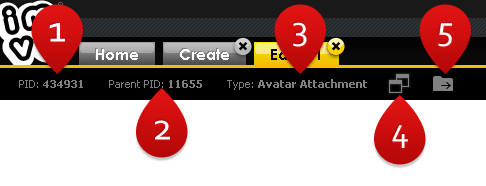
(8) You may notice on the editor assets tab that this file is listed as “unused”, this is entirely normal for this type of file and your product will function as it should.
(9) Remeber to include a link to these instructions on your product page so derivers can derive your product easily !!
If you want to use this to make a public room portal clicky node,
learn How to Find the Web Address of Your Public Room.



