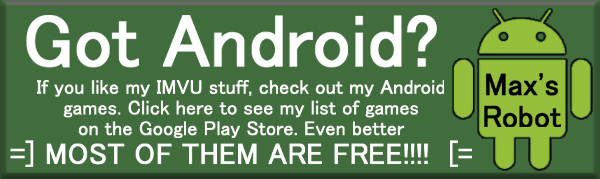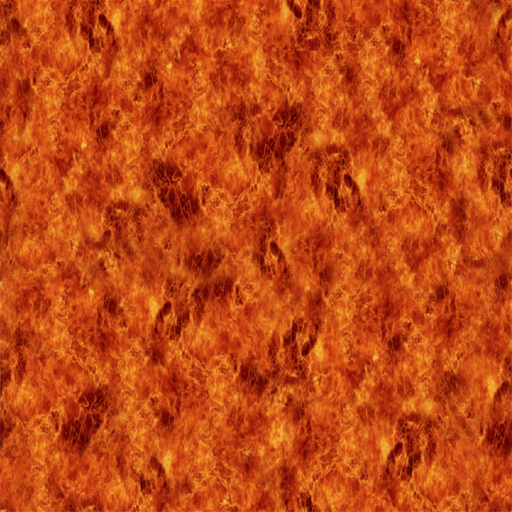
The Big Shaft is a long tunnel of light, useful for DJ performances and other visual effects. It's features 3 functional levels of blending textures as well as a host of animations. Please DERIVE from this version and make something yourself that is truly unique.
Commands are:
"InOutFast" - Makes the tunnel quickly pulse in and out
"Shaker" - Rattles the tunnel around like an earthquake
"ShowShaft" - Expands the tunnel into existence, where it remains
"ShrinkShaft" - Contracts the tunnel
"Thumper" - Gives the tunnel a breif shake (useful for a gentle beat)
"ThumperBIG" - Gives the tunnel a heave shake (useful for heavy beats)
PLEASE NOTE: The Big Shaft attaches to the "Female03MasterRoot" Node (the Base) of the avie's skeleton. There's a limit to the number of things you can attach to any Node, so it might conflict with other items which attach to the other root node, like Pets. If you add too many items to your "Root" node, this item might vanish, or cause one of your other items to disappear. As it's invisible until used, you might not even know it's missing. As always, to ensure your full satisfaction with this product, please use TRY IT before you BUY IT! There will be NO REFUNDS if it doesn't fit your needs.
Don't just BUY this, DERIVE IT!!!! Make your own version, and even sell it the catalog for a small markup over my original, and keep the extra profits for yourself! You can express yourself AND earn credits at the same time. How's that for a sweet deal? You'll need a full account on IMVU, as well as a copy of Previewer. You can find out more about Deriving on the IMVU's Education Center. Below is the template you'll need to get started (Right Click and Save As to your computer):
The Big Shaft uses basic morph structure for most of it's animations, so it's SUPER EASY to make it as large or small as you wish. When adding your Ensembles, look under Morph Animation and change the Amplitude Scale to a number higher, or lower, then 1. You can do this for each and every Ensemble in your Action, so it's possible to make the Shaft larger AND smaller within a single queued action.
This item is composed of 3 layers, the Inner, the Middle, and the Outer. These are stacked backwards for clipping purposes, so the Inner is actually on the outside, and the Outer is the inner most layer If you intend to use solid masks, like a city skyline, or a forest, make sure to keep in mind the order of the layers, as it might block the layer behind it. When standing inside the Shaft, the order is "Outer->Middle->Inner".
This is the Texture map used for the Outer Shaft (labeled "Inside" in Materials). You can use this to make simple changes, like altering color. All skins are set for "Additive Blending". This means that the brighter something is, the more solid it becomes. The darker it is, the more invisible. Unless you want a very faint effect, keep your image bright. Also all skins have a scrolling animation set on them. You don't have to use the animation setting, but if you do, make certain you're top-bottom/left-right edges all match up, or an ugly line will appear to move through the Shaft regularly:
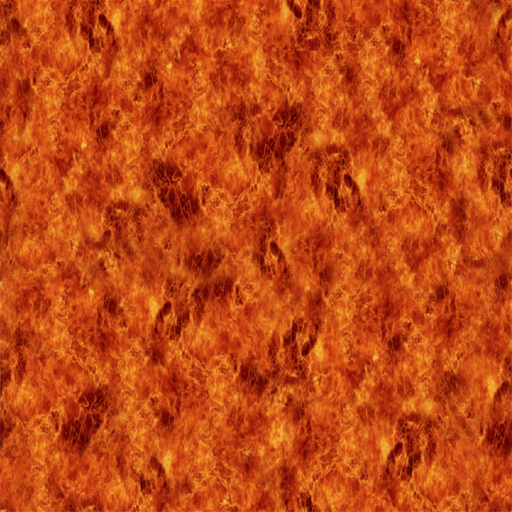
This is the Texture map used for the Middle Shaft:
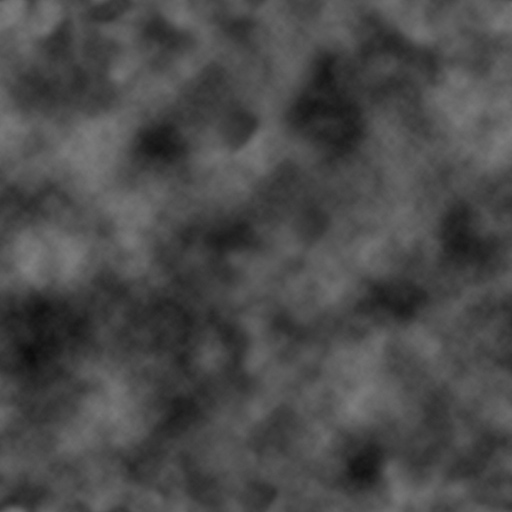
This is the Texture map for the Inner Shaft (labeled as "Outside" in materials):
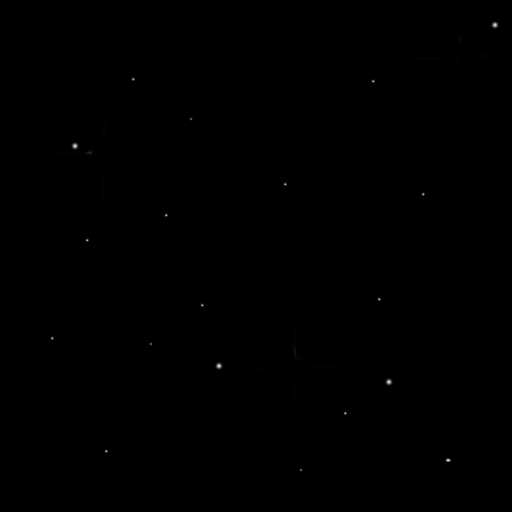
To add sound, I highly recommend you download and use Audacity. It's a free sound editing tool that can export out OGG sound files. OGG sound files compress down to less then 1/10th the file size of WAV files. SO USE OGG FILES!!! You can download it here:
http://audacity.sourceforge.net/
Please DON'T MAKE YOUR SOUND AS LOUD AS POSSIBLE!!! Loud sounds will annoy other users, and reduce your sales. Also avoid using Looping sounds, as IMVU has no controls to stop Looping sounds once they start playing.