(For Men and Women)
Are you indecisive? Need a little help? Well you won't find any here, with the Infinity Ball. This magically, mystical... um, useless, item will both insult and confuse you. If you want answers, try a Magic 8 Ball. But if you want something funny and slightly mean-spirited, try the Infinity Ball!
The Command is "ReadBall".
The ball will stay hidden until you type in this command, and will disappear when it's done. You will get a different reading every time the ball is used, there's 8 lines in all.
PLEASE NOTE: This item conflicts with any item that uses Channel 23 in the avie's body. Extremely few items replace that body channel, but if one of your items does it will either remove this item, or the other item. If you're in doubt, use TRY IT before you BUY IT! There will be NO REFUNDS if it doesn't work with your existing outfit. When in doubt, Try It!
Don't basic black? Want sound effects? How about straight answers (or better insults)? Well then DERIVE IT! Make your own version, and even sell it the catalog for a small markup over my original, and you can keep the extra profits for yourself! You can express yourself AND earn credits at the same time. How's that for a sweet deal? You'll need a full account on IMVU, as well as a copy of Previewer. You can find out more about Deriving on the IMVU's Education Center. Below are the templates you'll need to get started:
This is the texture for the Body of the Infinity Ball. Use this to make small changes, like color or a new symbol on the front:
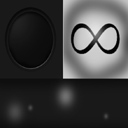
This is the Wireframe layout for the Body of the Infinity Ball. Use this to make a completely new texture map from scratch. It will show you exactly how each pixel attaches to the model. This is something best done by advanced Derivers:
This is the texture for the cone shaped glow on the ball, and the subtle glow around the ball, when it's turned on. Use this to adjust the glowing effects' color:
This is the Opacity layer for the glowing texture. Because of the additive opacity I use, it's not visible, but if you try a different opacity, it will be very useful. The darker it gets, the more transparent the glowing effect will become, and the whiter, the more visible the effect is. Feel free to experiment with it and different opacity effects in the Previewer's Material tab to get the effect you want:
This is the texture map for the Phases. Make sure whatever you want to say fits inside those triangles. Look at the text to understand where the top of each Triangle is, before erasing and replacing those lines. You can also adjust color with this:
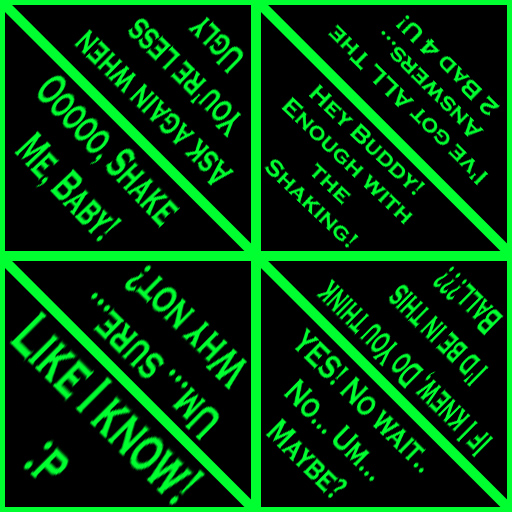
This is the Opacity Layer for the Phases. If you don't want to the text to be hard to read, make sure to keep the text bright and the dark areas black. You can use pictures as well, but make sure each picture lines up with it's Opacity, or they won't appear correctly:
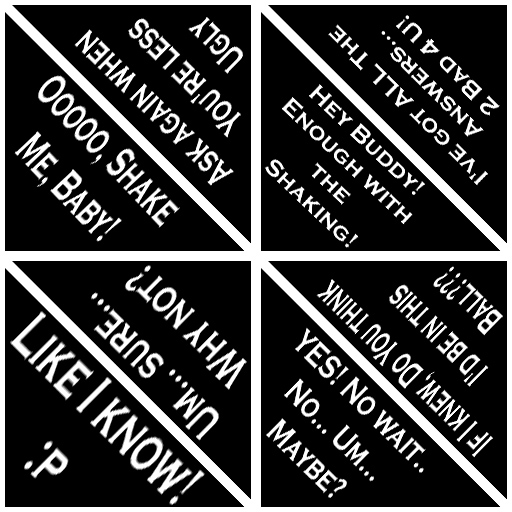
To add sound, I highly recommend you download and use Audacity. It's a free sound editing tool that can export out OGG sound files. OGG sound files compress down to less then 1/10th the file size of WAV files. SO USE OGG FILES!!! You can download it here:
http://audacity.sourceforge.net/