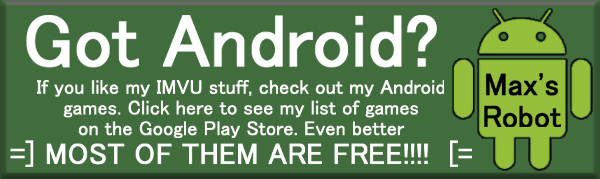Soaring on angel wings can be a beautiful sight... or big eye sore! Don't let your wings outstay their welcome. Be tasteful with your winged displays with the Hidden Angel! This set of angelic wings can be brought out at a moments notice and tucked back away when you're done, allowing for breathtaking displays of aviary delight one moment, and complete anonymity the next. Always leave your audience wanting more, with the Hidden Angel!
Commands are:
"OpenWings" - Opens your wings dramatically
"CloseWings" - Tucks the wings away
"FlyAround" - Soars around the room
"SimpleHover" - Hovers in place (sit down to stop hovering)
"WingsProtect" - Guards the player with the wings for a few moments
PLEASE NOTE: The Hidden Angel work with both Male and Female avies, but is listed under Female Tops. It replaces avie body channel 61. Extremely few items use that body channel, but if they do, they will either remove this item or force this item to removed. As it's hidden, you might not even realize it's missing until you try to use it. Please use "Try It" before then "Buy It", to ensure it works with your wardrobe.
Prefer golden wings? White wings? Rainbow? And how about some Sound Effects?! Well then, get to work and DERIVE it! Make your own version, and even sell it the catalog for a small markup over my original, and keep the extra profits for yourself! You can express yourself AND earn credits at the same time. How's that for a sweet deal? You'll need a full account on IMVU, as well as a copy of Previewer. You can find out more about Deriving on the IMVU's Education Center. Here are the templates you'll need below:
This is the actual Texture map used for the Feathers. Use this to make simple changes, like Color. All of the Feathers use this same image, so keep in mind that it will repeat across the entire model:

This is the Opacity image for the Feathers. An Opacity image is like a Black and White silhouette, which tells the computer which parts of the image should be visible, and which should not. Basically, the darker the image becomes, the less of the model is visible. Due to issues with IMVU's "occlusion", it's best to keep your image solid white and solid black. Greys can produce a glass-like appearance, but they will often cut out bits of each other and the background in terrible ways:

This is the Wireframe for the Outer Skin. This shows you exactly how the Texture map adheres to the structure of the model. You'll need this if you want to create a completely new Texture and/or Opacity map from scratch:

This is the Texture map for the Top Feathers, which is the stringy, hair-like mass on top of the Wings:

This is the Opacity Layer for the Top Feathers:

This is the Wireframe for the Top Feathers:

To add sound, I highly recommend you download and use Audacity. It's a free sound editing tool that can export out OGG sound files. OGG sound files compress down to less then 1/10th the file size of WAV files. SO USE OGG FILES!!! You can download it here:
http://audacity.sourceforge.net/
Please keep your sound volume levels within acceptable limits. DON'T MAKE YOUR SOUND AS LOUD AS POSSIBLE!!! Loud sounds will annoy other users, and reduce your sales. Also avoid using Looping sounds, as IMVU has no controls to stop Looping sounds once they start playing.