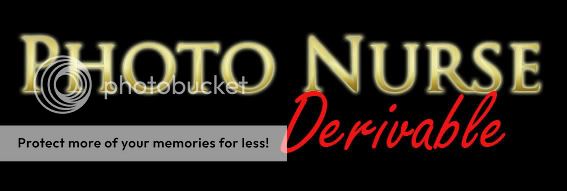
Give your snapshots an edited look with this derivable photo enhancer! The PhotoNurse is a smaller version of Ner's PhotoDOCtor .
FOR DERIVE USE ONLY!! PLEASE DO NOT BUY!
Features Include:
4 backgrounds
6 opacity mapped special effects panels
4 opacity mapped rotating columns
4 opacity mapped frames, designed to fit the DOC *saveoutfit size
8 colors of tint panels
10 standing nodes
Help Panel
Special Features:
Every special effect and enhancer can animated or sit still, as needed
The special effects and tint can be layered at the same time
There are 10 standing nodes: 3 in front, middle and back, with 1 additional node in the center raised off the ground
On the center standing nodes, blended items do NOT disappear
There are 2 frame textures. Each creates 2 sizes of frames for full frontal pictures or waist up shots
Rotating Columns:
There are two types of spinning columns that circle the avatar while standing on the photoshoot's center node. These textures and their animation are all customizable. The product includes 1 half-height column ideally suited for an effect such as fog, fire, water, etc. The other 3 columns are from toe to head and are ideally suited for "particle" type effects - things that might surround the avatar such as snow, rain, etc.
How to animate your special fx and columns:
To change the animation:
Open the Material tab in the previewer
Select the texture that corrsponds to the item you want to animate
If you do NOT want your effect to animate, look in "Texture Animation Parameters" and UNCHECK "on"
if you DO want your effect to animate:
Look in "Texture Animation Parameters" and CHECK "on" Make sure "Mode" is set to Scrolling
Set "Frames/Cell" to 1
Leave ALL other boxes blank except for "Direction X" and "Direction Y"
Set "Direction X" and "Direction Y" according to the chart below
How-To: Scrolling Animation
Use the following values in the "Texture Animation Parameters" section of the previewer.
Left: x=1 and y=0
Up: x=0 and y=1
Down: x=0 and y=-1
Diagonal: set both x and y to a combination of 1 and -1
Please Note:
The column effect uses a blended texture by default. This will make the column DISAPPEAR if any of the 3 other panels are turned on (special effect, enhancers or tint). To use the column effect, you will have to inform the users of your product that they must turn off the 3 panels (special effects, enhancers and tint) OR you can make your spinning column NOT use a blended texture (uncheck "Use Blending" on the Material in the Previewer).
Tint Colors
Tint colors cannot be changed.
Tint colors:
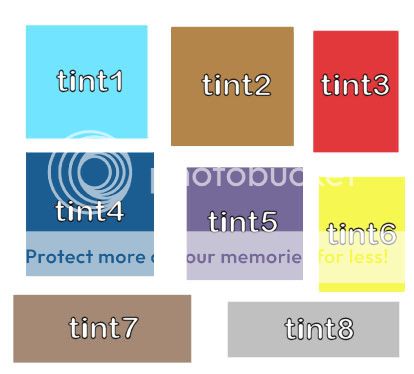
Sample Images
Help Panel

Unmodified PhotoNurse

Frames

Columns
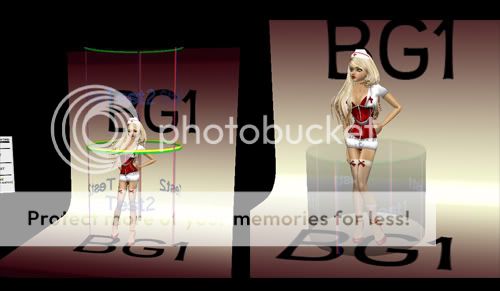
Special FX Panel

Two Tint Samples
