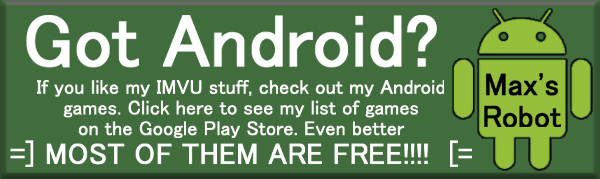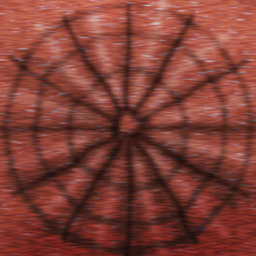
Yup, it's another monster! But not just any monster, it's an Octo-I! (get it? Pun!) One of a line of freaky monsters I've made for IMVU, this crazy thing will hover in the corner of any room until commanded into action. It can swim around or put on a pretty spectacular light show. The only thing it won't do is stop staring! Like all IMVU furniture, you buy it once and you can make dozens of copies to fill any room you own, scale them up or down, and even rotate them individually to suit your needs. And their derivable, should you wish to change their appearance or their default animation (such as making them swim automatically). Make any room a room that H.P. Lovecraft would feel right at home in! Or a Japanese Schoolgirl....
Commands:
"LongSwim" - for a wide swimming loops (good if it's scaled down)
"ShortSwim" - for small swimming loops (appropriate for larger sizes)
"EyeRay" - creates a Ray coming out of the Eye
"EyeRayOff" - turns off the Eye Ray
"ArmBeams" - creates beams coming out of it's tentacle tips
"ArmBeamPulse" - creates beams that pulse
"ArmBeamOff" - turns off the beams
Wish the Octo-I was blood red? Green? Swam automatically? And how about some sound effects?? Well then, buddy, start Deriving! Make your own version, and even sell it the catalog for a small markup over my original, and keep the extra profits for yourself! You can express yourself AND earn credits at the same time. How's that for a sweet deal? You'll need a full account on IMVU, as well as a copy of Previewer. You can find out more about Deriving on the IMVU's Education Center. Below is the template you'll need to get started (Right Click and Save As to your computer):
This is the actual Texture map used on the Body of the Octo-I. Use this to make simple changes, like Color:
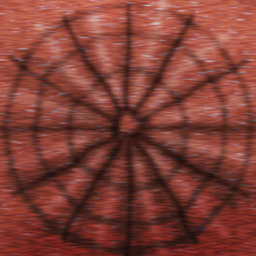
This is the Wireframe Template of Body. This shows you exactly how the Texture map adheres to the structure of the model. You'll need this if you want to create a completely new Texture map or Opacity layer from scratch. You'll notice the green line, in the middle/right hand side. This is where the eyelids come together. And the Texture map itself is mirrored on the right hand side:
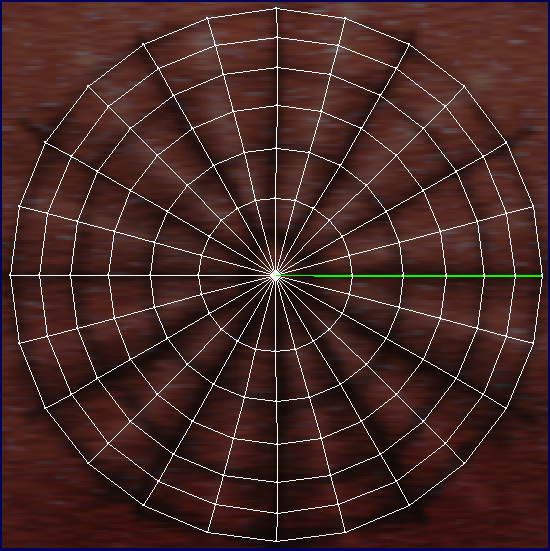
This is the Texture Map for the Tentacles:

This is the Wireframe for the Tentacles:
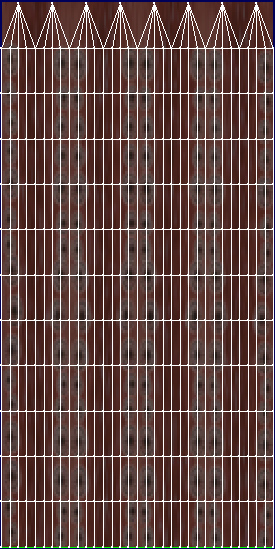
This is the Texture map for the Eye itself:

This is the Wireframe for the Eye:

This is the Additive texture for the Arm Beams. An Additive texture is an image that is glowing, and is brighter, and more solid, the lighter each pixel is. If you wish to change shape of the Beams, just make sure some part of your new image is sufficiently close to white or your new Beams will be very dull, or even nearly invisible. You can not, for instance, have a black Beams using an Additive texture. To make a black Beam, you'd have to create a matching Opacity layer for your new black-Beam texture:

I'm not posting the Wireframe for the Arm Beams, as it's very long and difficult to see. Basically the Beams are repeated about 10, or so, times down the length of the Beam mesh. So whatever you do as a replacement, make certain it matches smoothly on the top and bottom, or your new beams will look strange.
This is the Additive texture for the Eye Ray:

There is no Wireframe template for the Eye Ray either, but in this case, make certain the Left and Right match, as the beam scrolls sideways, instead of top to bottom.
Now, as for the animations, you can set any animation to play automatically by changing it's command name to "stance.Standing", and changing the existing "stance.Standing" to some other name. Likewise, you can make the beams and ray appear automatically by going to Action -> Ensembles -> Morph Animation and selecting it's Morph animation from the drop-down table.
To add sound, I highly recommend you download and use Audacity. It's a free sound editing tool that can export out OGG sound files. OGG sound files compress down to less then 1/10th the file size of WAV files. SO USE OGG FILES!!! You can download it here:
http://audacity.sourceforge.net/
Also avoid looping sounds, as they tend to get annoying to listen to very quickly. Try to keep your volume levels low as well, as IMVU tends to over-amplify all audio playback to near ear-bleeding levels.