
Now, I know an immature person could make a dirty joke here, but I think there will be alot less jokes once you see the POWER of the Defense Spheres! These wicked little spheres have energy weapons, blades, and even scanning beams, as well as a whole host of cool actions. With this much firepower at your disposal, the only joke will be everybody else around you.
Commands are:
"DSMRI" - to scan the user
"DSScan" - to scan as they orbit
"DSBlasts" - to fire off Blasts as they orbit
"DSBlastPlus" - to fire off VERY BIG BLASTS as they orbit
"DSRadialSlice" - for a helicopter blade-style slashing defense
"DSSlasher" - to orbit quickly with the Blades out
"DSBlades" - extends the Blades
"DSAntenni" - to deploy the Antenni
"DSRetractAll" - to retract Blades and/or Antenni
"DSShield" - creates beam-cage to protect the user
"DSProbe" - to scan the whole area
"DSBroadcast" - to scan infront of you
PLEASE NOTE: The Defense Spheres attach to the "Root" Node of the avie's skeleton. There's a limit to the number of things you can attach to any Node, so it might conflict with other items which attach to the other root node, like Pets. If you add too many items to your "Root" node, the Spheres might vanish, or cause one of your other items to disappear. As always, to ensure your full satisfaction with this product, please use TRY IT before you BUY IT! There will be NO REFUNDS if it doesn't fit your needs.
Wish those Spheres look like Eyeballs? Shot Fire instead of Electric Bolts? And how about some SOUND EFFECTS?! Well then, get to work and DERIVE it! Make your own version, and even sell it the catalog for a small markup over my original, and keep the extra profits for yourself! You can express yourself AND earn credits at the same time. How's that for a sweet deal? You'll need a full account on IMVU, as well as a copy of Previewer. You can find out more about Deriving on the IMVU's Education Center. Here are the templates you'll need below:
This is the Texture map used for each Sphere. You can use this to make simple changes, like altering their overall color, or adding special markings:

This is the Wireframe Template for Spheres. This shows you exactly how the Texture map lays over the model. You'll need this if you want to make a new Texture map from scratch (I'm always happy to see people make original texture maps):
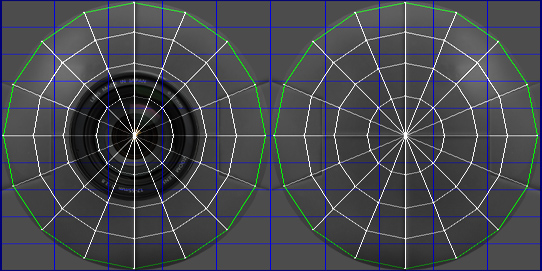
This is the Texture map for Antenni:

This is the Opacity layer for the Antenni. An Opacity image is like a Black and White silhouette, which tells the computer which parts of the image should be visible, and which should not. Basically, the darker the image becomes, the less of the model is visible. You can use gray to make things glass-like, but due to errors in IMVU's handing of transparency, you might see other strange graphic glitches. It's best to stick to solid white and black:
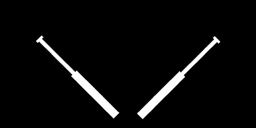
This is the Wireframe template for Antenni:
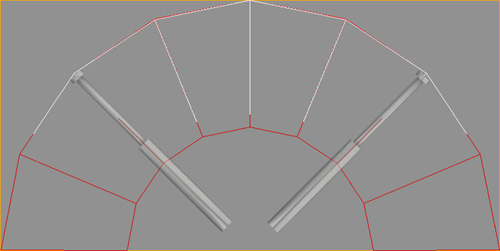
This is the Texture map for Blades:

This is the Opacity layer for the Blades:

This is the Wireframe template for Blades:
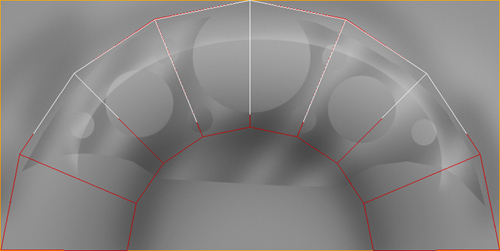
As you can see above, the Blades and Antenni use identical layouts. Please don't feel like you have to stick it one being Antenni and the other being some kind of Blade. You could put anything narrow or thin into that space, it doesn't even have to be a weapon. Look at the Action tab, under "Morph Animation". You can easly swap out Blade, Antanna, or even Blast animations. So what was once a Blade could become Fire, or Spikes, or a "Hello" sign, as well as swap the Blade and Antanna parts. Don't just copy what I've done, open your mind to the vast possibilities!
This is the Additive texture for the Blast and Beam. An Additive texture is an image that is glowing, and becomes brighter and more solid, the lighter each pixel is. If you wish to change shape of either effect, just make sure some part of your new image is sufficiently bright or your new effect will be very dull, or even nearly invisible. You can not, for instance, have a black Lightning Bolt using an Additive texture. To make a black Lightning Bolt, you'd have to create a matching Opacity layer and turn off Blending, all under the Materials Tab:
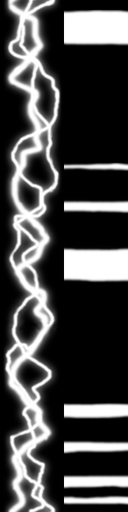
This is the Wireframe template for the Blast and Beam. If you plan on changing the shape of each, pay close attention to the very narrow divide in the middle of this image. The Right side contains the Scanning Beam, and the Left side contains the Electric Blast. It's very important you don't cross that border in between, or you'll get visual errors. Also, well the Beam on the Right is 1 to 1 mapped, the Blast on the Left actually repeats about 3 times across the length of the Blast, so whatever you put on the Blast side will be repeated around 3 times. The Blast also has offset layers, do it won't work with very symmetrical pattern designs. Please experiment to see what works best for you:

To add sound, I highly recommend you download and use Audacity. It's a free sound editing tool that can export out OGG sound files. OGG sound files compress down to less then 1/10th the file size of WAV files. SO USE OGG FILES!!! You can download it here:
http://audacity.sourceforge.net/
Please DON'T MAKE YOUR SOUND AS LOUD AS POSSIBLE!!! Loud sounds will annoy other users, and reduce your sales. Also avoid using Looping sounds, as IMVU has no controls to stop Looping sounds once they start playing.