
Prop comedy. The lowest form of comedy. It's reviled the world over by comic professionals.... And now YOU can do it at home! The Floating Skull w/Props is a new version of my original Floating Skull, only this time full of all kinds of ridiculous props, for amusing and annoying IMVU users world-wide! It comes with two hats, tons of facial hair options, glasses, and even fake, plastic nose. If you can't think of something funny to say, well playing with this item, then you should seek disability from the government.... because you were clearly born without a funny bone in your body!
Commands:
"Yes" - to nod
"No" - to shake
"Flip" - for a quick 360 forward
"Die" - to fall apart
"LoL" - to laugh madly
"Spin" - to spin in place
"Ack" - to FREAK OUT
"Stalk" - to slowly orbit the Avie
"-BeardOn" - To add a beard
"-BeardOff" - To remove the beard
"-EyeBrowsOn" - for comically thick eyebrows
"-EyeBrowsCaveman" - To add an absurdly thick Mono-brow
"-EyeBrowsOff" - to remove the eyebrows
"EyeBrowsMove" - for a Groucho Marx's style Eyebrow movement
"-FedoraOn" - To add a detective hat
"-FedoraOff" - To remove the detective hat
"-GlassesOn" - To add nerd glasses
"-GlassesOff" - To remove nerd glasses
"-MustacheOn" - To add a silly wax mustache
"-MustacheOff" - To remove the wax mustache
"-BIGMustache" - To add a HUGE wax mustache
"-SantaHatOn" - To add a festive winter hat
"-SantaHatOff" - To remove the winter hat
"-NoseOn" - To add a ridiculous plastic nose
"-NoseOff" - To remove the plastic nose
"-NoseHairOn" - To add a bushy Groucho Marx-style mustache
"-NoseHairOff" - To remove the bushy mustache
PLEASE NOTE: Floating Skull attaches to the "Root" Node of the avie's skeleton. There's a limit to the number of things you can attach to any Node, so it might conflict with other items which attach to the other root node, like Pets. If you add too many items to your "Root" node, the Skull might vanish, or cause one of your other items to disappear. As always, to ensure your full satisfaction with this product, please use TRY IT before you BUY IT! There will be NO REFUNDS if it doesn't fit your needs.
Prefer a Red, Bloody skull to yellow? Wish those glasses were some wicked-cool Shades? Want those eyes to glow Red? And how about some FREAK'N SOUND EFFECTS?! Well then, get to work and DERIVE it! Make your own version, and even sell it the catalog for a small markup over my original, and keep the extra profits for yourself! You can express yourself AND earn credits at the same time. How's that for a sweet deal? You'll need a full account on IMVU, as well as a copy of Previewer. You can find out more about Deriving on the IMVU's Education Center. Here are the templates you'll need below:
This is the Texture map for the Top of the Skull. This is the image you see on the model as it is now. Use this for simple changes, like coloring:

This is the Wireframe template for the Top of the Skull. This shows you exactly how the Texture map attaches to the model. This is important if you plan on making any major changes to the Texture map above, or producing a completely original texture map from scratch. (Please try making your own Texture map! I love to see Originality!!!):
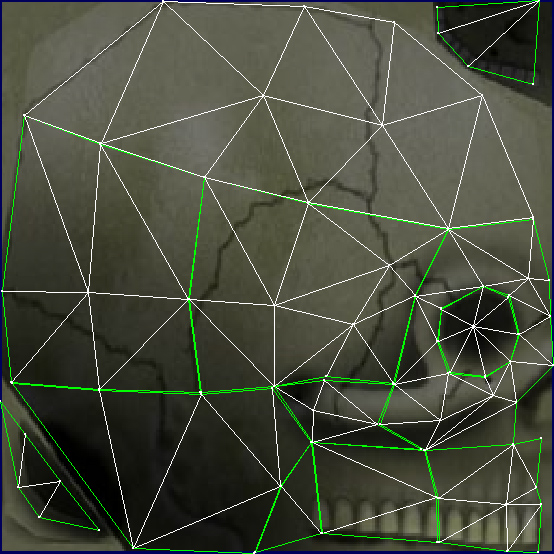
This is the Texture map for the Skull's Jaw:

This is the Wireframe for the Skull's Jaw:
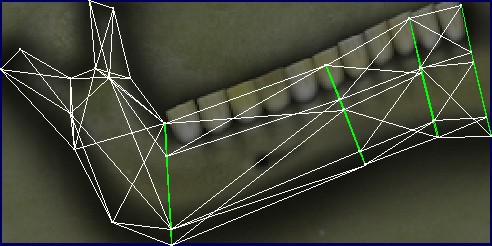
This is the Texture map for the Whites of the Skull's Eyes:

This is the Wireframe template for the Whites of the Skull's Eyes:
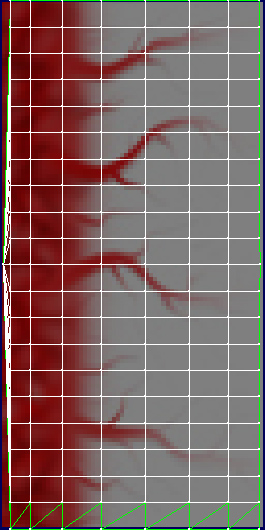
This is the Texture map for the Iris of the Skull's Eyes:

This is the Wireframe for the Iris:
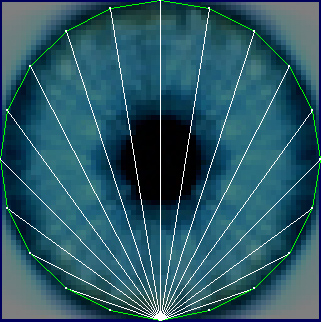
There is a Texture map for the Cornea of the Skull's Eyes, but I haven't included it here as it's pure white. If you want the light, reflected in the eyes of the Skull, to be another color then simply replace this image with a solid color the same size as the Cornea's Opacity layer below
This is the Opacity layer for the Cornea of the Skull's Eyes. An Opacity layer is a Black and White silhouette which controls how much of the model is visible. The whiter, the more solid the model becomes. Black would make it disappear entirely. It is VERY important that the Opacity layer match the same size and layout of the Texture map it's paired up with. You can use the Wireframe template to guide any changes you might need:

This is the Wireframe template for the Cornea of the Skull's Eyes:
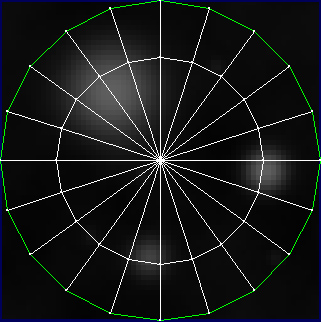
This is the Texture map for the Beard and Santa Hat:

This is the Wireframe template for the Beard and Hat. Note that some parts of this image are not used. This model has been adapted from my Santa Set:
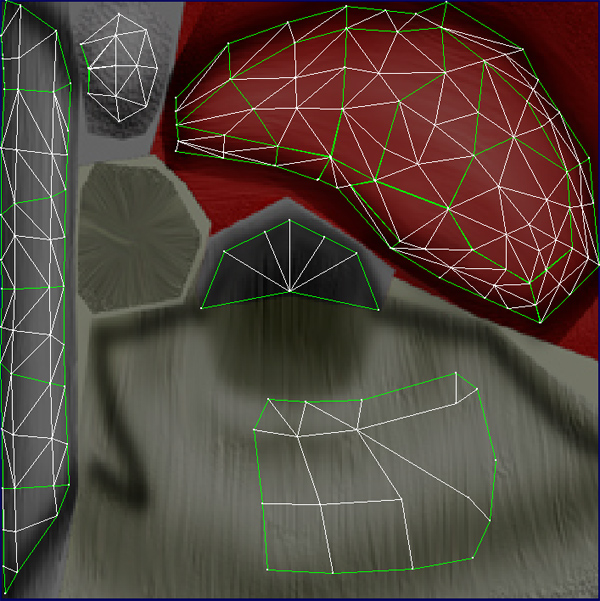
This is the Texture map for the Fedora:

This is the Wireframe template for the Fedora:
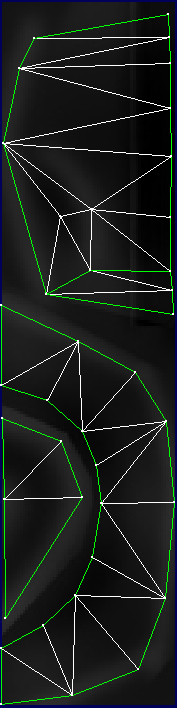
This is the Texture map for the Glasses, Nose, Mustaches, and Eyebrows:

This is the Opacity for the Glasses, Nose, Mustaches, and Eyebrows:
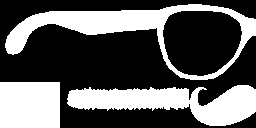
This is the Wireframe template for the Glasses, Nose, Mustaches, and Eyebrows:
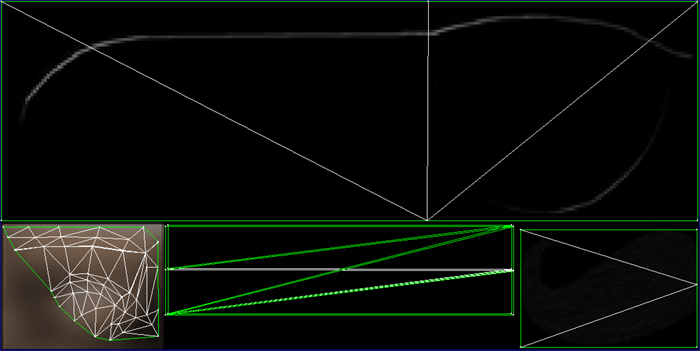
You can control the size of the props by changing the Amplitude Scale under the Morph Animation/Actions tab. And because the animation files are contained in your derivable, you can also make new commands, by first adding action, and then selecting the matching animation file from the pulldown list. So, let's say you wanted to make a very large version of the Fedora appear on the Skull's head. Click "+Add" button. Then give it a trigger word, and go down to Morph Animation. Click on the empty pull-down box and select "FloatingSkull-FedoraOn.xpf". Then change the Amplitude Scale number from blank (which defaults to 1), to something like "3". Apply and Save, and then click play. You'll see a little hat appear. You can do this with all of the props that use Morph animations. Be aware though that scaling objects like this doesn't effect the position, so the object might become wildly detached from the skull if used improperly. Experiment with it, and see what results you can get!
To add sound, I highly recommend you download and use Audacity. It's a free sound editing tool that can export out OGG sound files. OGG sound files compress down to less then 1/10th the file size of WAV files. SO USE OGG FILES!!! You can download it here:
http://audacity.sourceforge.net/
Please DON'T MAKE YOUR SOUND AS LOUD AS POSSIBLE!!! Loud sounds will annoy other users, and reduce your sales. Also avoid using Looping sounds, as IMVU has no controls to stop Looping sounds once they start playing.
Also please keep in mind that Deriving is not the same as using extraction tools and resubmitting. When you use tools to extract and resubmit my items without using IMVU's Deriving function, you remove me from earning anything off the sale of my items. So you're effectively STEALING from me. Not only will this get your account revoked, your credits ceases, your PayPal account shutdown, and get you into all kinds of legal troubles... it's also just plain wrong. Please don't steal from me. Please use the "Derive from Product" link and keep your account honest. You profit, I profit, and your honesty insures I'll be making many more wonderful things for you to derive from for many years to come.