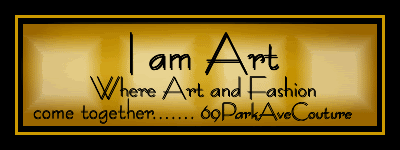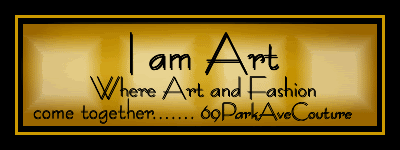Changing background colors:
Green is great but sometimes you may want something else, especially if the outfit or furniture is green! This room has interchangeable colors. Just type the color command and it will change.
GREEN, BLUE, PINK, RED, BLACK, WHITE
For Room Help:
If you ever forget a command just type help and a help card will appear with the commands.
Type hide1 to remove.
This room also has a positioning grid to help you get your bearings in the space and to help place furniture. Type grid to see. Type hide2 to hide.
How to take amazing screenshots:
Load the room of choice.
Open a paint program and minimize it.
Expand the IMVU chat window as large as you can.
Find the pose or action you which to capture. If it's an animation do it several times to learn the timing of the moment you want.
Line up the shot using the mouse. Hold the left mouse button to spin around the avatar and zoom in and out. Hold the right mouse button to pan up down left and right. If you can't get close enough for product detail shots you can usually trick the camera closer by a combination of rotating slightly off the subject then panning to it and rotating back.
Take the shot by using the computer's embedded screen capture function. Hold down the 'Alt' key and when you see the shot hit the 'Prt Scr' button (located upper right area of keyboard). That will copy the active window to your computers clipboard. Go to your paint program and paste the new image in. Paint users just hit paste. Photoshop users use 'File' 'New' it will default to the correct size of what you have just grabbed hit 'OK' then paste into the window.
Save the image to your computer for future editing.
If you will be taking many screenshots you may want to look into a screenshot program. There are many free ones available on the web.
TO VIEW MORE PRODUCTS FROM THIS STORE: CLICK ON THE BLACK & GOLD BANNER:

TO VIEW MORE PRODUCTS FROM SEDUCTIONCOUTURE, CLICK ON THE FOLLOWING BLACK BANNER:

TO VIEW MORE EXOTICACLASS/SEDUCTIONCOUTURE PRODUCTS, CLICK ON THE FOLLOWING BANNER:

To view my products at 69ParkAveCouture, click on the gold banner:
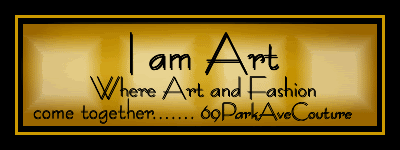
I hope your shopping experience here is a pleasurable one. If you make a purchase, you have my utmost appreciation and thank you so much for shopping with ExoticaClass/SeductionCouture