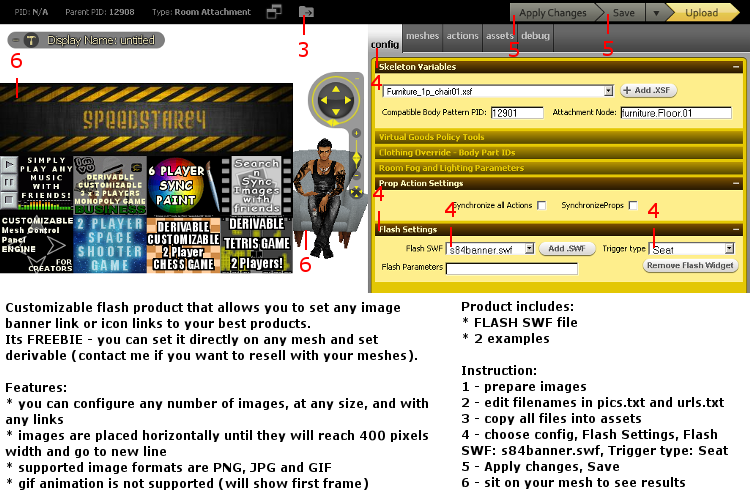
FREEBIE Flash Promoting Banner for creators
Customizable flash product that allows you to set any image banner link or icon links to your best products.
Its FREEBIE - you can set it directly on any mesh and set derivable (contact me if you want to resell with your meshes).
Features:
* you can configure any number of images, at any size, and with any links
* images are placed horizontally until they will reach 400 pixels width and go to new line
* supported image formats are PNG, JPG and GIF
* gif animation is not supported (will show first frame)
COOPERATION PROJECT!
SPECIAL PROMOTIONAL DEFAULT MESH MADE BY oOKabbyOo
http://www.imvu.com/shop/web_search.php?manufacturers_id=52936134
http://avatars.imvu.com/oOKabbyOo
FREEBIE!
YOU CAN DERIVE FOR FREE (I DO NOT GET ANY CREDITS) OR
SEND ME A MESSAGE TO GET THE FILES TO DERIVE FROM ANY PRODUCT OR USE WITH ANY MESH
Examples:
Book Store by Piratka
http://www.imvu.com/shop/product.php?products_id=19716525
Product includes:
* FLASH SWF file
* 2 examples
Instruction:
1 - prepare images
2 - edit filenames in pics.txt and urls.txt
3 - copy all files into assets
4 - choose config, Flash Settings, Flash SWF: s84banner.swf, Trigger type: Seat
5 - Apply changes, Save
6 - sit on your mesh to see results
pics.txt (example):
banner.png
icon1.png
icon2.png
icon3.png
icon4.png
icon5.png
icon6.png
icon7.png
icon8.png
urls.txt (example):
http://avatars.imvu.com/speedstar84
http://www.imvu.com/shop/product.php?products_id=11509279
http://www.imvu.com/shop/product.php?products_id=11307329
http://www.imvu.com/shop/product.php?products_id=13033674
http://www.imvu.com/shop/product.php?products_id=13895683
http://www.imvu.com/shop/product.php?products_id=11756684
http://www.imvu.com/shop/product.php?products_id=13522691
http://www.imvu.com/shop/product.php?products_id=10695086
http://www.imvu.com/shop/product.php?products_id=10622468

|
||
| * How To Configure Flash Products - TUTORIAL by speedstar84 * | ||
|
Many creators have problems when trying to derive from flash products and
make own configuration. 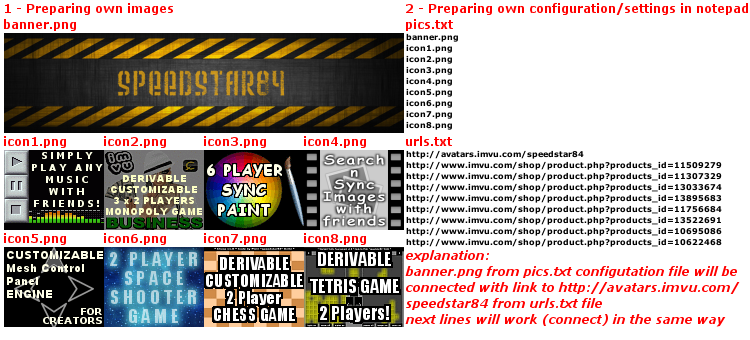 |
||
| 1. Preparing own images | ||
|
Prepare, lets say, 400x100 banner as banner.png, 8 100x80 icons of your best products as icon1.png, icon2.png, icon3.png, icon4.png, icon5.png, icon6.png, icon7.png, icon8.png. |
||
| 2. Preparing own configuration/settings in notepad | ||
|
Now, open notepad or other editor that allows saving to standard txt file
(notepad++ is nice editor with line numbering and other nice things). Popular mistakes (if something does not work):
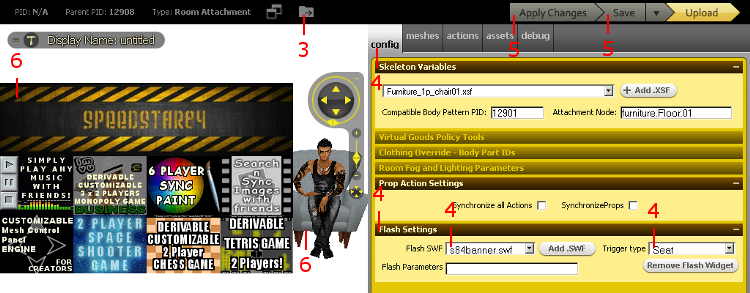 |
||
| 3. Copying all files to new product | ||
|
Derive from flash product (in our example: http://www.imvu.com/shop/product.php?products_id=19616625
) to run create mode in IMVU client. |
||
| 4. Setting flash or mesh files | ||
|
Meshers can add their own mesh and have my permission to set it derivable and
set price if they want. |
||
| 5. Saving own work | ||
|
Like always, just use Apply Changes and Save buttons. |
||
| 6. Checking results | ||
|
Sit on (go to) mesh dot/node and see what happens. |
||
| Need more help? | ||
|
If you still have problems or would like to ask something about IMVU flash
products, just send me a message. In most cases I should reply within 24 hours. |
Derivable multiplayer games and customizable programs for creators:
http://avatars.imvu.com/speedstar84
