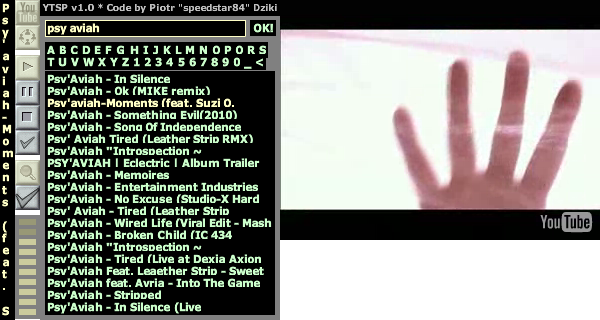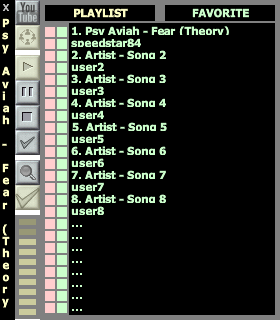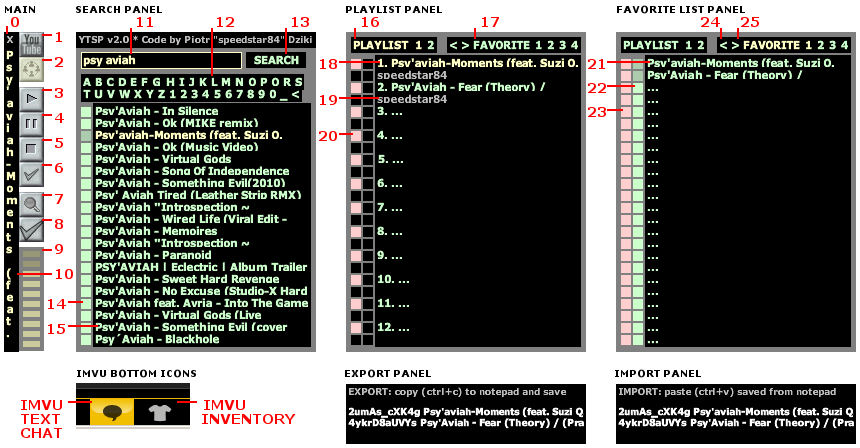|
||
|
YTSP - YouTube Stream Player
NOTE: IF YOU HAVE PROBLEMS WITH THIS PLAYER, PLEASE CONTACT ME FIRST. THANKS.
*** SYNCHRONIZATION WITH OTHER AVATARS *** Everybody who wants to hear music synchronized with others, must have 2nd button (under youtube button) turned light on (it should be yellow like on screenshot, not grey). *** SONG MEMORY *** You can add currently playing song to favorite list by clicking 6th button from top (small check button under stop button). You can play favorite songs from favorite list (8th big check button from top, under search button - then you must switch from playlist to favorite list by clicking on FAVORITE). Song memory is IMVU reboot resist. Song memory is IMVU cache clean resist. Any derivation (alternative versions) of this player has its own separated song memory. Some cleaning programs can destroy saved songs (you must turn off flash cache cleaning in them). Advanced users can backup or move (import/export) song memory between computers. Just search system hard disk for YTSP.sol file with hidden folder searching turned on. IF PLAYER DOES NOT REMEMBER SONGS WHEN YOU LOG BACK: IMVU does not support Ask method for store flash data which is now default method with latest flash releases, so you must fix it manually. 1 - be sure you are talking about FAVORITE, not PLAYLIST (playlist is real time thing) 2 - turn off imvu 3 - download and install latest flash plugin from http://get.adobe.com/flashplayer/ 4 - go to http://youtube.com and click on any video with right mouse button to see flash menu 5 - choose Global Settings from flash menu 6 - choose Local Storage Settigs button in Storage tab 7 - find program.virtual.imvu.com on list and be sure to set it to Allow (not Ask me) 8 - log to imvu and save your songs 9 - If after that still not work, it means that some security, cleaning or antivirus program blocks player from writing data into your hard disk YOU CAN IMPORT/EXPORT SONG MEMORY: TO EXPORT, click < button near FAVORITE button, copy (CTRL+C) data to notepad and save as txt file. TO IMPORT, click > button near FAVORITE button, paste (CTRL+V) data from notepad. You must hide text chat (or switch to inventory) to do that (cause text chat captures/blocks keyboard). This way you can edit, backup, copy to other computer/player (derivation) or share with friends your favorite list. *** SONG SEARCH *** 7th button from top activates/deactivates search panel. You can use alphabet virtual keyboard and press SEARCH button to start search songs Alternatively, you can hide text chat (or switch to inventory) for real keyboard pressing time (cause text chat captures/blocks them), click on input field, write keywords or paste youtube link (CTRL+V) and press enter to start searching. Search is capable for keywords and also youtube links. *** PLAYLIST *** Clicking on song name (in search/favorite) plays it immediately and replaces with current one. Clicking small green square before song name (in search/favorite) puts it as last on playlist Clicking small red square removes song (in playlist/favorite). *** PLAYER HIDING *** Be sure to hide 1) video (1st button) 2) search panel (7th button) 3) playlist/favorite panel (8th button) - and you will see only short vertical basic controls. *** PROBLEMS *** If synchronization doent work, be sure you have sync button on (2nd buttom from top, under YouTube button). You can try turn off and again on to receive current fresh playlist state. If shared playlist not work correctly, this means that you or user who made playlist modification has large delays in youtube streaming. If some songs not work for some users, that means these songs are blocked for their country. At least, they can have too slow connection. If sound quality is worse for some users, that means they have too slow connection, so quality is reduced to keep less interruptions. Play/Stop buttons work as they should in private mode only. In synchronization mode they will only mute sound for some reason, so its recommended to use close X button to stop all streaming for this time and click again to back. SERVER ERROR: try in a few minutes - If you get this message, this means that YouTube servers are currently too busy. You can paste youtube links, use favorite list or wait a few minutes to search again. IMVU is in early beta state for Apple Macintosh computers and does not support Flash Technology on them. I take no responsibility in this case. Only one player will start at same time for prevent from data override. IF YOU GOT IMVU CRASH WITH USING THIS PLAYER, TRY TO REINSTALL IMVU WITH DIFFERENT VERSION. IF YOU STILL GOT ANY PROBLEMS, JUST CONTACT ME AND I WILL REPLY YOU AS FAST AS IT IS POSSIBLE =) *** INFO FOR CREATORS *** Feel free to copy or edit any information from that page (text or screenshot) Feel free to make your derivation derivable Feel free to contact me if your customers got problem Let me know about alternative meshes so maybe I will promote them =) *** UNWANTED USERS AND SHARED PLAYLIST PERMISSIONS *** If some unwanted users modify shared playlist often, you can use shared playlist permission feature. You must have full name or be creator to make shared playlist permissions. All you have to do, is derive this player (you can derive from any derivation you like) and prepare permissions.txt file. Only users from this list will be allowed to modify shared playlist. Other users can only listen or switch synchronization off to play their own music. To attach your permissions.txt file into player, you must copy it into assets (its small folder icon in CREATE MODE), then upload your copy of player into your own catalog and make it hidden (just for your own uses with permission list) - contact me if you have any problems. Remember, file name permissions.txt is case sensitive. Empty file with just space inside will allow everybody. Example of permissions.txt for allowing only two users: speedstar84 InterTechne
|