More Professional Photography Items are Here:
Wide Photography Backdrop
These are individual Photo Backdrops
You can use them in anyroom. The Exapndable Photo Studio Room
is available HERE in my catalog. You may want to make some of
these and add them to the room for a public
display of your artworks!
Check out the Video!
If you are trying the 'Avatar Interaction' poses that are built into the IMVU Avatars and
they don't look correct or facing the wrong way, simply use the pose to the
Left or the one to the Right of Center for different positioning :D
Want a Poseless Version?
Read more below in the Creator's Notes
![]() first in the Client Shop Window
first in the Client Shop Window
Many more choices are available.
More Choices HERE :
|
Weddings Music Ambiance |
Candlelight Dinner for Two |
Wedding Priest & Vows |
|||
 |
 |
 |
More Wedding Items
Creator's Notes & Tips:
Graphics!!!
I have used small sized graphics for the excellently LOW Kb to help reduce overall client crashing.
This also leaves you plenty of Kb Room to add your wonderful artwork and still have a light weight product.
Please note, if your color combinations are not working, adjust the Vertex On or Off as needed.
You can also adjust the "Self Illumination". Experimetn with these settings.
You may use any size graphic you wish. If you need more detail use a Larger Graphic 256x256 or 512x256, etc. This
project may use Mapped (below) and / or Standard graphics in a 128x128 (low Res/Kb), 256x256 (normal Res/Kb) and up to 512x512 (High Res/Kb) Look closely at my "starter" textures in the Create Mode to get an idea of their layout, sizes, more... Experiment!
Most all textures are 'standard' (as in the preview pane of Create Mode except for any UV Mapped as in the below) Change as many textures as you want. I suggest you make yours unique!
Can you use my textures on my products? YES!
Can you use my textures on other products? No.
Sample Texture Material Opacity -
Look closely in the Create Mode at my Texture Materials to get an idea of what to use.
Please, keep in mind, your graphics dimensions can be larger or smaller than mine.
Want a Poseless Version?
Okay this is a little involved but not to bad.
1 - Open your NotePad or Word Pad under the Windows Start Button > Accessories
2 - Copy and paste the Text shown below into the NotePad. More help on "Copy & Paste" below.
<HEADER MAGIC="XSF" VERSION="906" />
<SKELETON NUMBONES="1" SCENEAMBIENTCOLOR="1.000000 1.000000 1.000000">
<BONE NAME="Root" NUMCHILDS="0" ID="0">
<TRANSLATION>0.0 0.0 0.0</TRANSLATION>
<ROTATION>0.0 0.0 0.0 -1.0</ROTATION>
<LOCALTRANSLATION>0.0 0.0 0.0</LOCALTRANSLATION>
<LOCALROTATION>0.0 0.0 0.0 -1.0</LOCALROTATION>
<PARENTID>-1</PARENTID>
</BONE>
</SKELETON>
3 - Save this file BUT use the File > "SaveAs" funtion in notepad. Save the file "As"
"All Files" for NotePad or "Unicode Text" for WordPad. BUT ! Make sure the Filename
shown is changed to exacly "Poseless.XSF". Wordpad will give a message about removing the
formatting. This is okay. Just say Save or Ok. See graphics below....
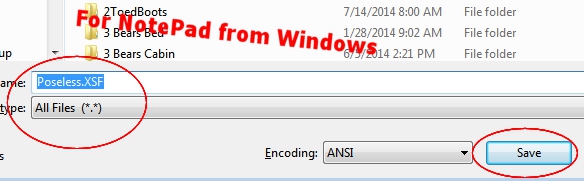
NotePad Example
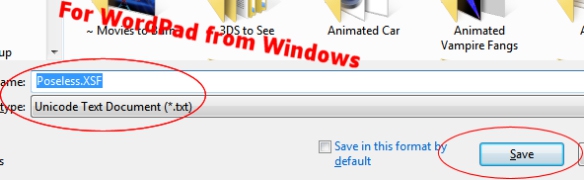
WordPad Example
4 - Click on Derive this product (as normal). Once in Create Mode look at the top for a
Tab called Config. Click on the button there that says "Add .XSF" Now browse to where
you saved your new Poseless.XSF File and select it.

Click on Config Tab.
5 - Press APPLY. You now have a Poseless version of the file!
Guess what? You now have a Poseless File that will work on Any Furniture! Keep this
file and use it where you want to. Remember on other projects, you cannot use it on
Rooms. You cannot use it to remove 'some' poses, it is all or none. Also, it will remove
any animations that are included in the project. If you want to remove poses from a
'Car' that goes in a circle, you will also remove the animation "circle" for the 'car'.
More Help to "Copy & Paste" - Above is the "text" you will need to copy and paste in to the
Notepad or WordPad. Just drag your mouse (with left click) over the colored text and
then Right Click, select 'Copy'.
Now go to NotePad and click in the Edit Area and Right Click 'Paste'.
Confused? Just drop me a PM and I will respond as soon as possible.
You may also find handy the " Creator's Helping Hands" It makes the avatar Stand Still for photos, etc.
ENJOY
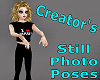
Make Avatars Stand Still
Note: Graphics are Granted Use License for *this* project only. As always, if you have questions or need help, I am here.
Presenting the
Storybook Theater
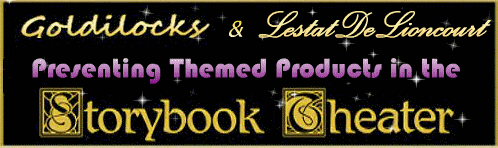
presented by
Goldilocks & Lestat

