
Is your Boogie more of a Bogie? Is your Hustle not Hustling? Maybe what you need is some glamor to liven up those boogie nights, like the Personal Disco Ball! This gleaming item will blast out dazzling color and shine from it's twinkling surface, filling the area around your avie with light. It's like you pulled a star down from heaven to point the way to the hottest person in the room. Disco can NEVER die, at least not as long as you're packing the Personal Disco Ball!
Commands:
"DiscoTime" - Starts the Party!
PLEASE NOTE: This item Remains INVISIBLE UNTIL USED! After use, it disappears again, so you won't know you have it on until you active it. The Personal Disco Ball works equally well for Male and Female avies, but is found under Male Accessories. This item also might conflict with other objects attached to the Base Root Node of the avatar's body. There's a limit to the number of objects you can attach to any Avie body part, so if you exceed that limit on your Root Node, this object or another that uses that Node, will be removed. The Root Node is usually used by Pets. If it ceases to function after you've changed your wardrobe, make certain you still actually have it on. Because it's hidden, you might not know it's gone. This item also seems to have transparency conflicts with certain chat-rooms that don't use distance fogging. This conflict causes the avie's hair to disappear, as well as some surrounding furniture. This is an error inherit in IMVU, and not something I can correct. Please contact IMVU via the Forum to voice your concerns and perhaps they will fix the issue in one of their numerous updates. To ensure your satisfaction with this product, please use TRY IT before you BUY IT! There will be NO REFUNDS if it doesn't fit your needs.
Wish that Ball was Emerald Green? Prefer a Fiery Red over White? And how about some SOUND EFFECTS??? Well quite complaining and DERIVE it! Make your own version, and even sell it the catalog for a small markup over my original, and keep the extra profits for yourself! You can express yourself AND earn credits at the same time. How's that for a sweet deal? You'll need a full account on IMVU, as well as a copy of Previewer. You can find out more about Deriving on the IMVU's Education Center. Here are the templates you'll need below:
This is the Texture map for the Surface of the Personal Disco Ball. It's a mostly white image with colorful, pixel static added to give the Disco Ball more of a prism-like quality. IMVU treats this image like a Film Strip, with each 26 pixel-wide frame covering the surface of the Ball. You could make the entire surface flash different colors by making 26-pixel wide sections of this image in solid colors. But because 26 does not divide evenly into 512 (the maximum image size), there mapping is not perfect. For simple changes though, you can just shift the color of this image to change the color of the Ball's Surface:

There is an Opacity layer for the Personal Disco Ball, but it's not included here because I used a Solid White image. An Opacity layer is an image that matches the Texture map in size and layout, but instead of covering the model with an image like the Texture map, the Opacity image controls the transparency of the model. It's kinda like a black and white silhouette, with the brighter parts being more visible and the darker parts being less visible. Since the Ball is completely solid, the Opacity layer is solid white. But if you wish to make a glass-like Disco Ball, or have parts of the Ball disappear, you can do so by making a custom Opacity layer that matches your needs.
This is the Wireframe layout for the Disco Ball's Surface. This shows you exactly how the Texture map and Opacity layer attach to the structure of the model. The Ball's Surface is a series of square pieces, which I've out in a continuous strip that starts on the top-left, goes down the column 8 sections, and jumps back to the top to continue down the next column to the right. The Texture map is them mapped, one surface to one pixel, for each frame of the animation. IMVU treats it like a film strip, with each frame 26 pixels wide. Each pixel corresponding to a mirror on the Ball's surface. But because Power of 2 numbers don't divide evenly into 26, the sequence is always off. It is possible to control how each and every pixel is shown on the ball, bu if you wish to setup a complex animation, just be aware that it won't play back evenly:

This is the Texture map for the central Core of the Disco Ball. In order to plug up the tiny gaps between the Mirror Surfaces, there is an inner Core to the Ball. This part of the model is next to invisible and you should probably just leave it as it is, unless you plan to dramatically alter the Ball's appearance. For instance, should you want a solid Ball of Fire rather then the mirror sections on top, you could set the Transparency for the Surface to Black and just use the Core itself as the center of your new Disco Ball. A good example would be if you wanted to turn the Disco Ball into a Star. A Solid, glowing white Core would be more useful then the faceted mirror Surface it that is normally on top. Simply turn off the Surface with a Black Opacity image, and change the Core into something fiery:

The Core of the Disco Ball has it's own Opacity layer, but it's just a small white square JPEG, so I haven't included that template here. But should you decide to do something drastic to the appearance of the Disco Ball, there is a Opacity layer available.
This is the Wireframe layout for the Core. The Core has a simple, cylindrical wrap. Should you wish to change the core, be aware that the Left and Right edges will need to match or a nasty line will appear on one side. But unless you plan on doing something radically different to the Ball, you probably won't need to modify the Core:
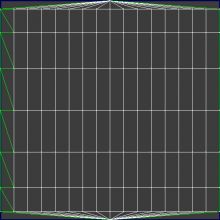
This is the Texture map for the Beams. As you can see, it's a mostly black image with little colorful specks. Because the Beams use Additive Opacity, it's necessary to keep them as dark as possible, otherwise they would quickly blow out the scene into a pure white mass. Unless you want the Disco Ball to turn into an avie hiding Star, it's best to keep any version of this image you make very dark:

This is the Opacity layer for the Beams you see coming off the Personal Disco Ball. It's just a tiny black image with little, 1-pixel size white specks. These specks turn the beams on and off, allowing them to twinkle. If you make this image more white, the Beams will become more solid, and if you make it all black, the Beams should disappear entirely. Modify this carefully, otherwise the Beams will blow-out the scene into pure white:

To add sound, I highly recommend you download and use Audacity. It's a free sound editing tool that can export out OGG sound files. OGG sound files compress down to less then 1/10th the file size of WAV files. SO USE OGG FILES!!! You can download it here:
http://audacity.sourceforge.net/
Please keep your sound volume levels within acceptable limits. DON'T MAKE YOUR SOUND AS LOUD AS POSSIBLE!!! Loud sounds will annoy other users, and reduce your sales. Also avoid using Looping sounds, as IMVU has no controls to stop Looping sounds once they start playing.