Who doesn't like Fireworks? Impress friends and strangers alike with the Flash Ball. Hidden until used, this simple object will allow your avie to release a quick fireball into the sky, of either a large or GIGANTIC size. Delight and amazing anyone in the room with a quick command. It's simple, fast, and guaranteed to get some attention. Of course, after that, it's up to you to dazzle them with your sparkling personality! (good luck, LOL)
Command:
"Bam" - Releases a large Fireworks blast into the sky above you.
"BAM!" - Releases a MASSIVE Fireworks blast, perfect for Huge rooms.
PLEASE NOTE: This item remains HIDDEN until used! You won't know you have it on until you activate it. The Flash Ball works equally well for Male and Female avies, but is found under Male Gloves. This item also conflicts with any item that uses Channel 83 in the avie's body. Extremely few items replace that body channel, but if one of your items does it will either remove this item, or the other item. To ensure your satisfaction with this product, please use TRY IT before you BUY IT! There will be NO REFUNDS.
Prefer Hearts over Stars? Enjoy the color Pink more then Yellow? Wish the Flash Ball had some SOUND EFFECTS!? Well then, quite complaining and DERIVE it! Make your own version, and even sell it the catalog for a small markup over my original, and keep the extra profits for yourself! You can express yourself AND earn credits at the same time. How's that for a sweet deal? You'll need a full account on IMVU, as well as a copy of Previewer. You can find out more about Deriving on the IMVU's Education Center.
This is the Texture map used for the front-facing Stars of the Flash Bang. As you can see, it's just a solid color in my version, but you can use any image you like. If you wish to change the shape, you'll need to edit the Opacity Layer. It's also a 2-Frame animation, meaning that half of the image is shown in alternating sections. If you're not familiar with how to make animations, you can use a Single image, and simply turn off Animation in the Material settings, at the bottom of the Editor screen:
This is the Opacity layer used for the front-facing Stars of the Flash Bang. It's basically a Black and White Silhouette that tells the computer which parts should and should not be visible. If you wish to redefine the sharp of the Stars into something else, you'll need to change this image. Use the Wireframe template below to see the space you have available for changes:

This is the Wireframe layout of the front-facing Stars. As you can see, only about half of the image is actually used, that being the section inside the Triangle. Anything outside of that space will be clipped and lost. The star marks roughly the center:
The Texture map for the Trails, the part behind the Stars, is not listed here. It's just a solid white image matching the exact size of the Trail's Opacity Layer, seen below. You can use a solid image with another color to change the color of the Trails, or use a detailed Texture map for a different effect. Bare in mind though that the Trails move very fast, so too much detail might be lost to the observer.
This is the Opacity Layer for the Trails. Just as the Stars, Black is invisible, White is Solid, and the darker the Gray, the more transparent the image becomes:

This is the Wireframe Layout for the Trails. The Whiter end marks the part closest to the Stars, the Darker part being the end furthest away:
To add sound, I highly recommend you download and use Audacity. It's a free sound editing tool that can export out OGG sound files. OGG sound files compress down to less then 1/10th the file size of WAV files. SO USE OGG FILES!!! You can download it here:
http://audacity.sourceforge.net/
Prefer Hearts over Stars? Enjoy the color Pink more then Yellow? Wish the Flash Ball had some SOUND EFFECTS!? Well then, quite complaining and DERIVE it! Make your own version, and even sell it the catalog for a small markup over my original, and keep the extra profits for yourself! You can express yourself AND earn credits at the same time. How's that for a sweet deal? You'll need a full account on IMVU, as well as a copy of Previewer. You can find out more about Deriving on the IMVU's Education Center.
This is the Texture map used for the front-facing Stars of the Flash Bang. As you can see, it's just a solid color in my version, but you can use any image you like. If you wish to change the shape, you'll need to edit the Opacity Layer. It's also a 2-Frame animation, meaning that half of the image is shown in alternating sections. If you're not familiar with how to make animations, you can use a Single image, and simply turn off Animation in the Material settings, at the bottom of the Editor screen:
This is the Opacity layer used for the front-facing Stars of the Flash Bang. It's basically a Black and White Silhouette that tells the computer which parts should and should not be visible. If you wish to redefine the sharp of the Stars into something else, you'll need to change this image. Use the Wireframe template below to see the space you have available for changes:

This is the Wireframe layout of the front-facing Stars. As you can see, only about half of the image is actually used, that being the section inside the Triangle. Anything outside of that space will be clipped and lost. The star marks roughly the center:
The Texture map for the Trails, the part behind the Stars, is not listed here. It's just a solid white image matching the exact size of the Trail's Opacity Layer, seen below. You can use a solid image with another color to change the color of the Trails, or use a detailed Texture map for a different effect. Bare in mind though that the Trails move very fast, so too much detail might be lost to the observer.
This is the Opacity Layer for the Trails. Just as the Stars, Black is invisible, White is Solid, and the darker the Gray, the more transparent the image becomes:

This is the Wireframe Layout for the Trails. The Whiter end marks the part closest to the Stars, the Darker part being the end furthest away:
To add sound, I highly recommend you download and use Audacity. It's a free sound editing tool that can export out OGG sound files. OGG sound files compress down to less then 1/10th the file size of WAV files. SO USE OGG FILES!!! You can download it here:
http://audacity.sourceforge.net/